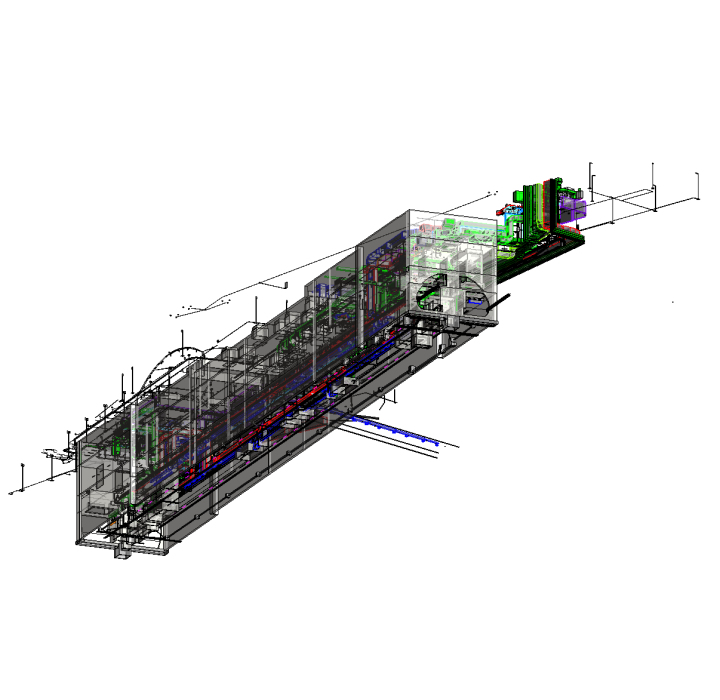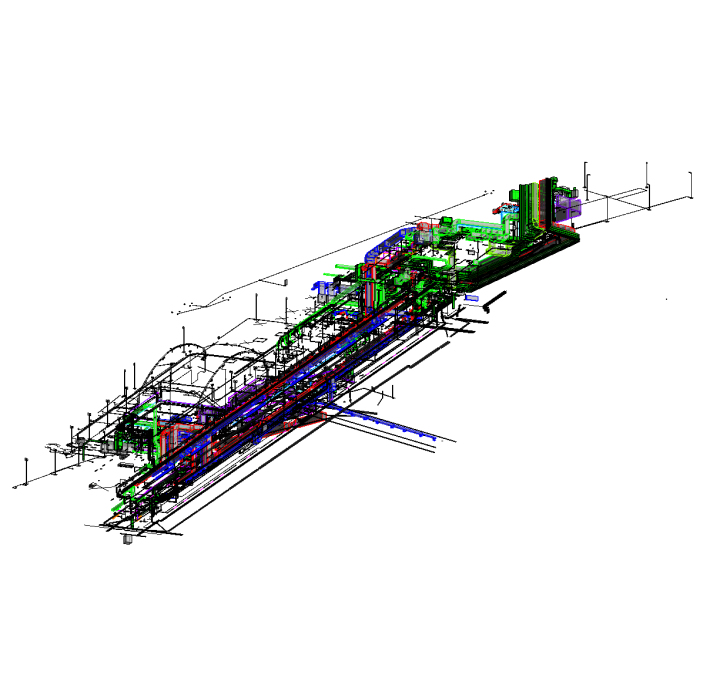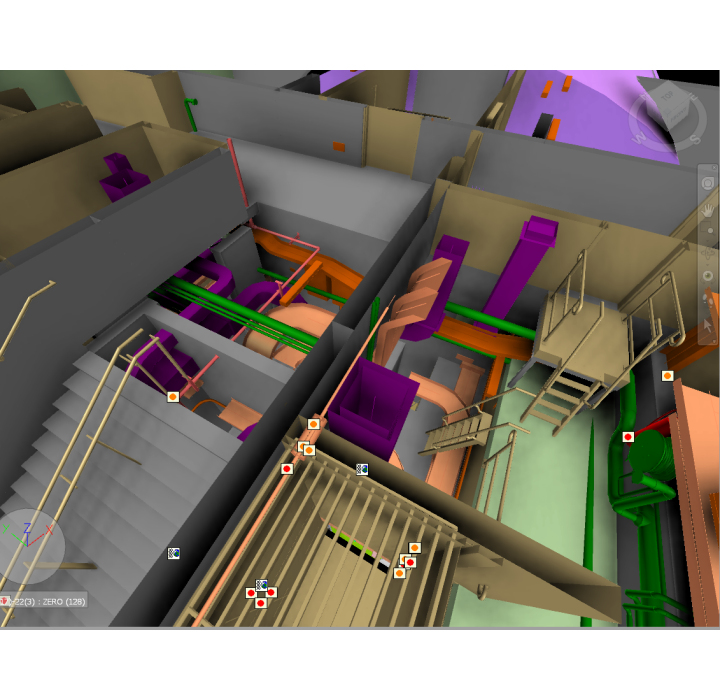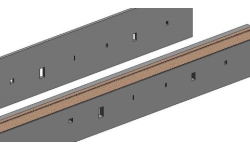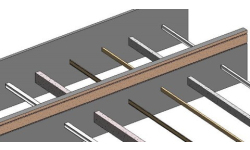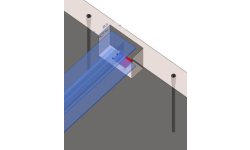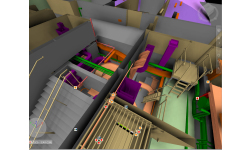Add openings in Revit® model to structural framing elements – cut holes for MEP services, doors, windows, beams & columns
Cut Opening is used to generate and control opening elements in Revit® models. Openings can be created where ducts, pipes, cable trays and conduits intersect walls, floors, roofs, ceilings, beams or columns. This advanced BIM solution can create modified openings with holding details for structural beams. You get much faster design and drawings and increased precision to ensure accurate bills of materials and builders work.
FEATURES OF THE MODULE
- Automatically creates openings where ducts, pipes, cable trays or conduits intersect walls, floors, roofs, ceilings, beams or columns.
- Automatically adds openings with predefined sizes in accordance with MEP line-based element sizes, categories and system classifications.
- Automatically joins openings per predefined configurations.
- Automatically inserts fire dampers where ducts clash with walls, floors, ceilings or roofs with fire rating.
- Automatically inserts structural openings for separate architectural and structural models.
- Enhances BIM teamwork and deliverables for integrated project delivery (IPD).
Cut Opening processes interference check information between current, linked, or IFC files to get locations, type, and depth of clashes. It applies your predefined cut offsets and offsets for joining openings, and then automatically fills in your Revit® model with 10s, 100s, or even 1000s of openings with just one click. Like in any other tool provided by AGACAD, all configurations can be saved for later use and shared between users.
The software lets MEP and structural engineers and architects reserve spaces for openings by placing specific void or solid element families in the project. It lets you control all of the openings with a single control window while also allowing other project participants to review, accept or decline them and leave comments as needed.

Cut Opening inserts fire dampers in accordance with information from clash detection and the fire rating of structural elements. It can also insert structural openings in structural walls even in cases where the architectural walls, windows and doors are separate from the structural model.
Automatically creates openings where ducts, pipes, cable trays or conduits intersect walls, floors, roofs, ceilings, beams or columns.
Automatically adds openings with predefined sizes in accordance with MEP line-based element sizes, categories and system classifications.
Automatically joins openings per predefined configurations.
Automatically inserts fire dampers where ducts clash with walls, floors, ceilings or roofs with fire rating.
Automatically inserts structural openings for separate architectural and structural models.
Enhances BIM teamwork and deliverables for integrated project delivery (IPD).
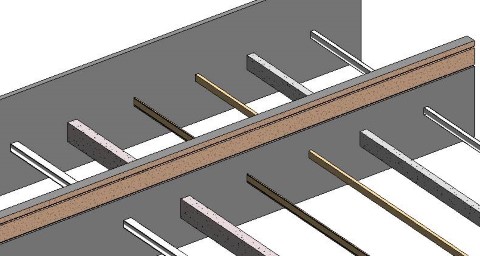
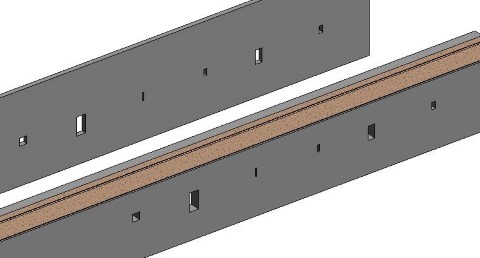
Cut Opening was developed and is continually being enhanced based on best international practices and the experiences of top Revit users. This Revit extension detects clashes and inserts the required openings in the model. It inserts fire dampers in walls with fire rating and openings in structural models where architectural windows or doors are placed. Just set the configurations, and let Cut Opening do the rest!
Ideal for:
Architects, Structural & MEP Engineers → Expedited clash detection and hole cutting processes
Experienced BIM Manager →In control of BIM model and clash detection
New Revit® users →Easier opening creation than using simple Revit tools
Contractors →Get accurate and detailed building model and building drawings
Powerful features:
COLLABORATION
Import interference check reports as .html files
Export .xml files to share opening configurations with Architects, Structural Engineers and MEP Engineers
Supports clash detection between current, linked or IFC files
Export data to external software
COMPLIANCE
Easy and fast insertion of openings required for MEP line-based elements, fire dampers for ducts, and openings for separate architectural and structural models
Predefined opening shapes, sizes, joining offsets in accordance with size of MEP line-based element
Model and opening changes can be managed with just a single click
EFFICIENCY
Automated marking of openings
Automated calculation of opening elevation
Easy sorting and marking of items in desired sequences or sets
Real-time clash detection and modification
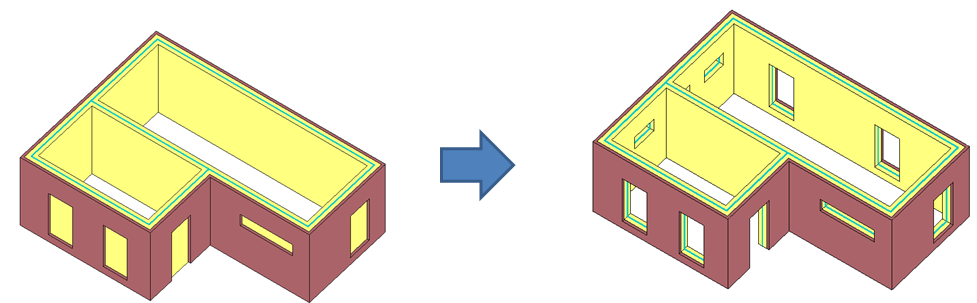
Integrated design and creation of holes in Revit® models
Learn about Cut Opening features that let Revit users avoid repetitive tasks and create more accurate BIM models.
- Cut Opening uses element clash report straight from Revit. It reads external .html file where all necessary information is written – information about two clashing elements, their elevations and coordinates. After review and some changes, it saves clashes in xml file for the future work.
- MEP engineer forms an .XML file with all the data inside, which is required to insert openings into architectural or structural file. Architect or structural engineer inserts openings with just one click. Architects or structural engineers can accept or decline openings if needed.
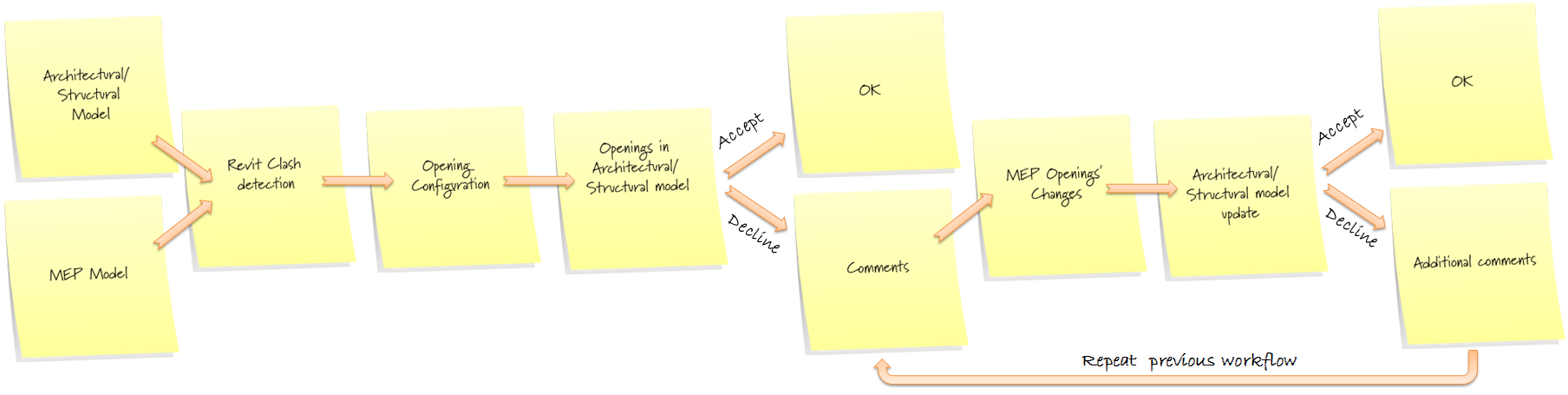
- This BIM solution inserts openings according Revit® “Interference Check Data” results. Cut Opening supports all line based MEP elements (Ducts, Pipes, Cable Trays and Conduits) as well as structural elements (Walls, Floors, Ceilings, Roofs, Beams and Columns).
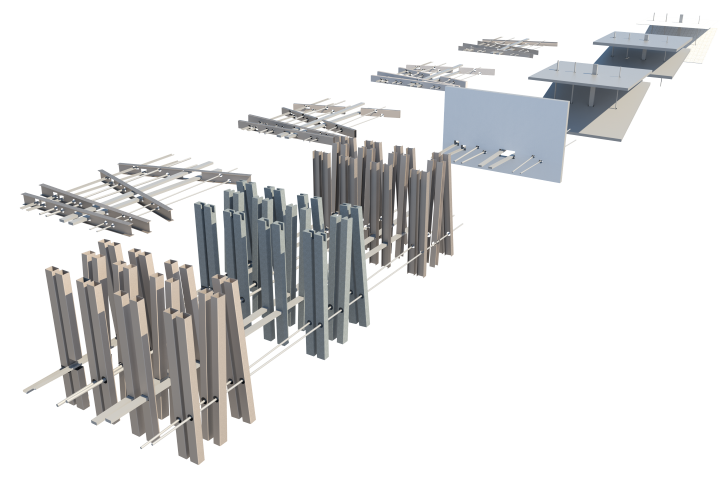
- Cut Opening has predefined configurations of openings’ shapes, sizes, joining offsets that are dependent on MEP elements size.
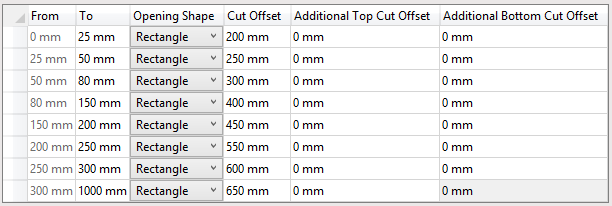
- This application is divided into segments to fit all users’ needs. One user could define different configurations for different MEP element categories and system classifications. Cut Opening supports element categories and system classifications:
- Duct:
- Rectangular;
- Round;
- Oval;
- Pipe:
- Fire Protection (Supports Fire Protection Dry, Fire Protection Other, Fire protection Pre-Action and Fire Protection Wet system classifications);
- Plumbing (Supports Domestic Cold Water and Domestic Hot Water system classifications);
- Sanitary (Supports Sanitary and Vent system classifications);
- Hydronic (Supports Hydronic Supply and Hydronic Return system classifications;
- Other (Supports Other and all additionally created system classifications;
- Cable tray;
- Conduit.
- Duct:
- Cut Opening lets user define offsets of openings depending on element size, category and system classification.
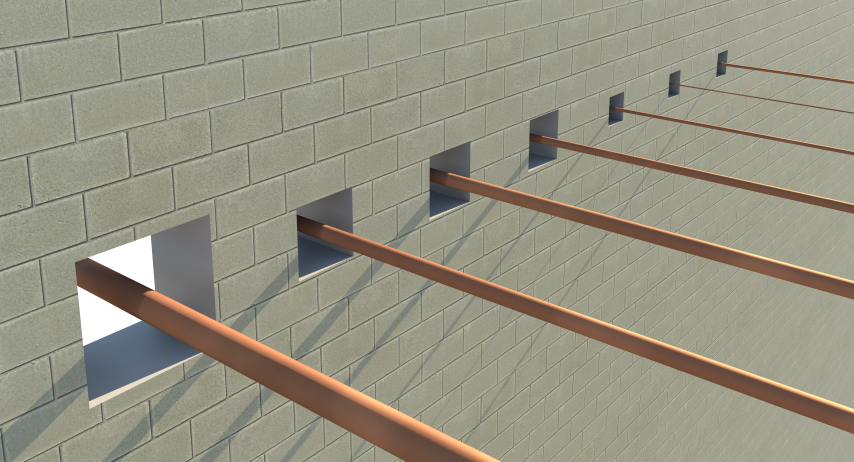
- Cut Opening lets user define joining distance between several openings depending on element size, category and system classification.
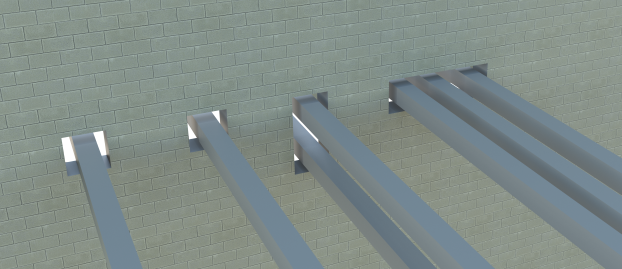
- Cut Opening works with linked files. Architectural/structural project can be linked to MEP project or MEP project can be linked to architectural/structural project.
- Cut Opening creates openings for Structural Framing category
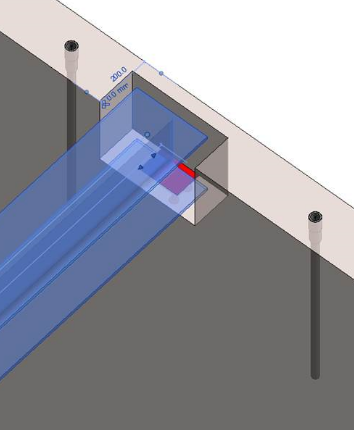
- Cut Opening works with IFC files. MEP objects can be link imported into current Revit model where real elements are placed.
- Cut Opening enables users to conveniently control openings. Revit elements are conveniently grouped together in a tree where user can filter them by any configurable criterion, such as category, level or other parameter.
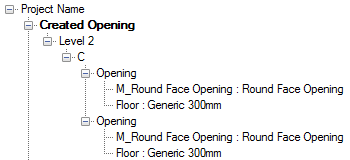
- Cut Opening enables users to inspect model using dynamic section boxes, see the elements in model by selecting the rows in dialog window, see elements by ID, isolate, hide, etc.
- Automatically inserts Fire Dampers where ducts clash with walls, floors, ceilings or roofs with fire rating.
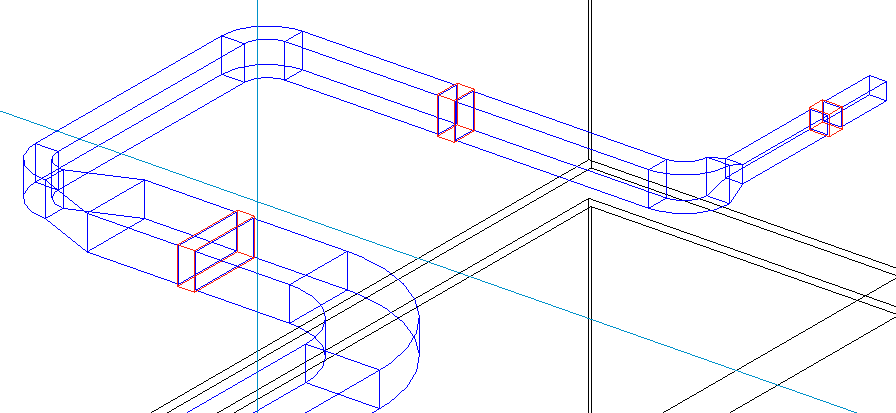
- Cut Opening inserts Structural Openings to structural walls in case when architectural walls, windows and doors are separated from the structural walls.
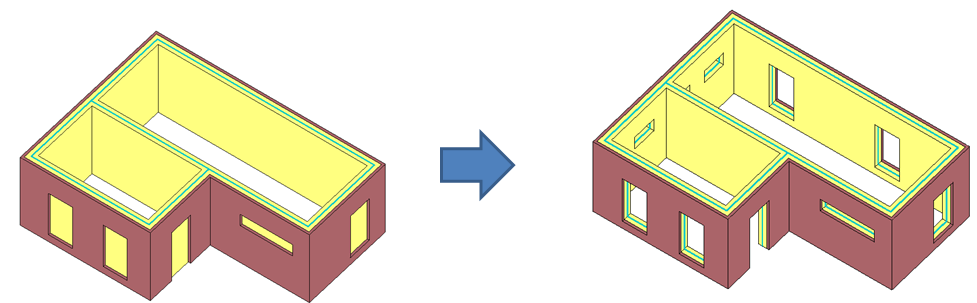
NUOVA CARATTERISTICA! Taglio di apertura per travi
La soluzione precedentemente tagliata di apertura poteva layout di aperture solo per elementi basati su linee MEP. Oggi sono lieto di annunciare che Cut Opening è in grado di lavorare con la categoria Structural Framing !
Caratteristiche interessanti di Cut Opening
Cut Opening utilizza il controllo delle interferenze basato su Revit e trasferisce tutti i dati delle interferenze.
Il modulo Cut Opening consente agli utenti di inserire aperture con dimensioni di apertura predefinite, offset laterali, inferiori, superiori e di profondità, unire le aperture se sono vicine l'una all'altra o tagliare aperture per elementi parzialmente contrastanti. Le configurazioni disponibili sono:
Dimensioni apertura:
Esistono due modi diversi per definire le dimensioni dell'apertura per le travi:
1. Applica offset taglio:
Gli utenti possono definire l'offset di taglio attorno all'elemento
Gli utenti possono definire offset superiore e inferiore
Fasci di dimensioni diverse possono avere offset diversi
30 Novembre 2021
Nuova versione di Cut Opening per Revit: maggiori possibilità di cooperazione
È stata rilasciata una nuova versione di Cut Opening che consente un miglior coordinamento delle aperture tra i diversi modelli.
Di seguito è riportata una spiegazione delle due principali modifiche e dei vantaggi che apporteranno al tuo lavoro futuro utilizzando Cut Opening.
Revisiona le aperture caricando un nuovo file .XML con Aperture
Un flusso di lavoro comune quando si utilizza Cut Opening procede in questo modo. L'ingegnere MEP crea la base per le aperture, le descrive e inserisce gli elementi iniziali nel modello. Successivamente tali informazioni vengono trasferite all'architetto, all'ingegnere strutturista o al coordinatore esportando le aperture in un file XML e inviandolo per essere inserito nei diversi modelli.
Nelle versioni precedenti, ogni volta che gli utenti avevano già delle aperture e iniziavano a inserire aperture dal nuovo file XML, Cut Opening suggeriva di aggiungere solo le aperture mancanti. Per catturare tutte le modifiche, le aperture precedenti dovevano essere cancellate e reinserite.
Ma ora, questo non è più un problema. Con l'ultimo aggiornamento, Cut Opening mostrerà tutte le modifiche che sono state apportate alle aperture e consentirà di apportare modifiche in base ai dati appena importati. Le modifiche apportate alle dimensioni, posizione o dati di approvazione verranno esportate/importate per impostazione predefinita e qualsiasi parametro Testo, Numero o Sì/No creato dall'utente verrà esportato/importato solo se nel gruppo "Dati identità". In tale processo, le aperture precedenti verranno spostate nelle nuove posizioni o ridimensionate mantenendo lo stesso ID elemento e altre informazioni che l'utente non vorrebbe modificare.
Con questa funzionalità sono state aggiunte alcune configurazioni aggiuntive. Puoi trovarli nelle impostazioni principali:
Queste caselle di controllo controllano solo la revisione di apertura in base all'XML caricato.
Controlla il tipo di famiglia
Se attivato, verificherà se il Tipo di famiglia dell’apertura utilizzato nel progetto corrente è lo stesso del progetto da cui proviene il file di Apertura. E se c'è una differenza, sostituirà tutte le aperture secondo la nuova famiglia. Per impostazione predefinita, questa impostazione sarà disattivata, poiché gli ingegneri strutturisti e MEP utilizzano famiglie diverse (Solid vs Void).
Cancella dati Approva/Rifiuta dopo le modifiche
Se attivato, cancellerà tutti i dati dai seguenti parametri una volta che sono state apportate modifiche in base all'XML appena caricato:
Copia ulteriori informazioni da MEP ed elementi strutturali
All'inizio di quest'anno, è stato reso possibile copiare i parametri dall'host e dagli elementi di taglio nelle aperture e ora è stata ulteriormente ampliata questa funzionalità. In precedenza, non era possibile copiare alcuni parametri, poiché Revit non assegna loro alcun gruppo o alcun tipo di parametro. Quindi ciò ha causato alcune limitazioni per l'utilizzo di questa straordinaria funzione di copia. Quindi ci siamo semplicemente sbarazzati di queste limitazioni. Copia qualsiasi parametro che desideri e, se non viene copiato o se è "non valido", crealo come testo e il lo strumento copierà qualsiasi informazione come testo normale.
Alcuni esempi sarebbero:
- Cognome
- Tipo di famiglia
- Livello di riferimento
- Livello
- Vincolo di base
- Vincolo superiore
Ma puoi farlo anche con tanti altri parametri. Provalo!
Requisiti di sistema del dock TOOLS4BIM
Tutte le applicazioni AGACAD per Autodesk® Revit® sono accessibili tramite la finestra interattiva TOOLS4BIM Dock in Revit®.
Assicurati che il sistema su cui installi TOOLS4BIM Dock soddisfi questi requisiti:
Come per Autodesk® Revit® 2021, 2020, 2019
Sistemi operativi: versioni a 64 bit di Windows 10 (per tutte le versioni), Windows 8.1 e Windows 7 (solo per la versione 2019)
Versioni software sviluppate da AGACAD disponibili
Sistemi di unità: metro e imperiale.
Lingua: Inglese.
Sono disponibili anche altre lingue (ceco, francese, tedesco, giapponese, russo).
Compatibile con Autodesk® Revit® 2021, 2020, 2019
Versioni software supportate solo per le due versioni più recenti di Revit®.
INCLUSO NEL MODULO CUT OPENING TROVIAMO ANCHE:
- Sort Mark
AGACAD Free Download
Per favore compila il modulo sottostante e ti invieremo una mail con il link per scaricare la versione FREE del software e tutte le istruzioni all'indirizzo email inserito.
Information request
Please fill in the following form, our staff will answer as soon as possible to the email address you entered.
News, events and promotions
FIERA SED | CASERTA | 11 -13 Maggio 2023
Saremo presenti al SED 2023 che si terrà a CASERTA dall'11 al 13 Maggio. Eiseko ti permetterà di partecipare a…
DISPONIBILE IL NUOVO LINK TRA ENEXSYS E IDEA STATICA
Disponibile il plugin della NextFEM per esportare nodi e membrature da WinStrand (Enexsys) verso IDEA StatiCa Connection e Member:…
IDEA STATICA - RILASCIATA LA NUOVA VERSIONE 22.0
Rilasciata la nuova versione IDEA StatiCa 22.0 ►►►Leggi la…

 CYPE Architecture: Software Bim gratuito
CYPE Architecture: Software Bim gratuito