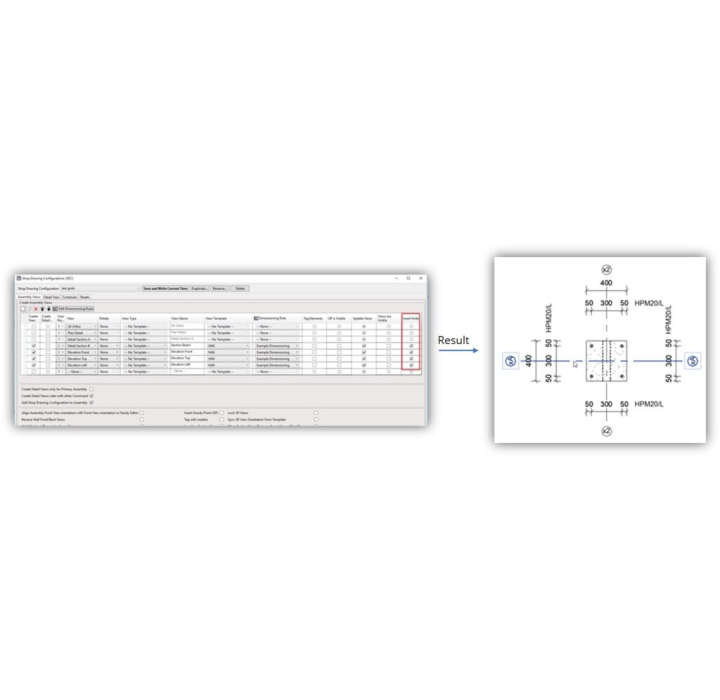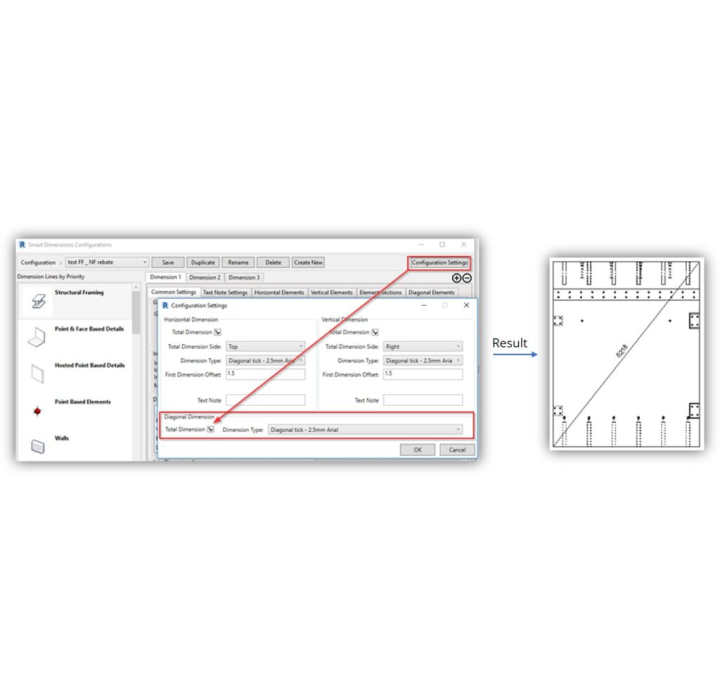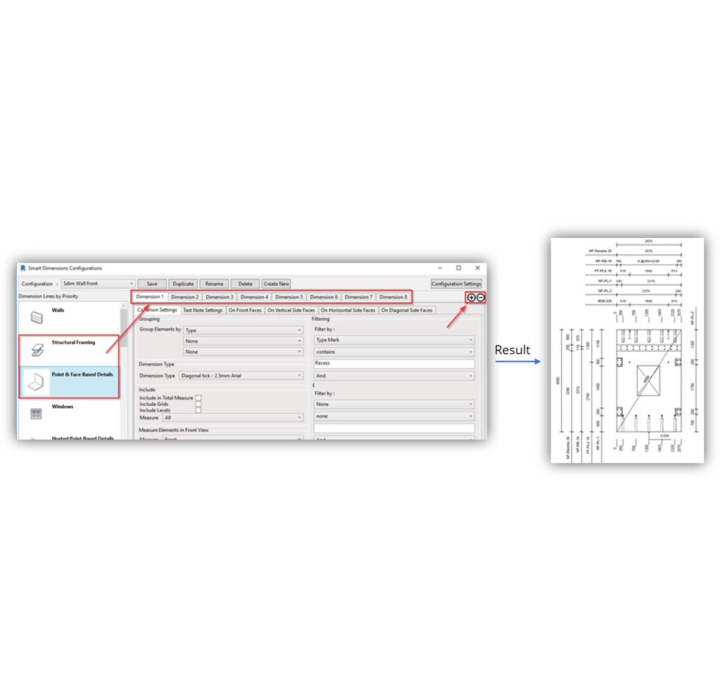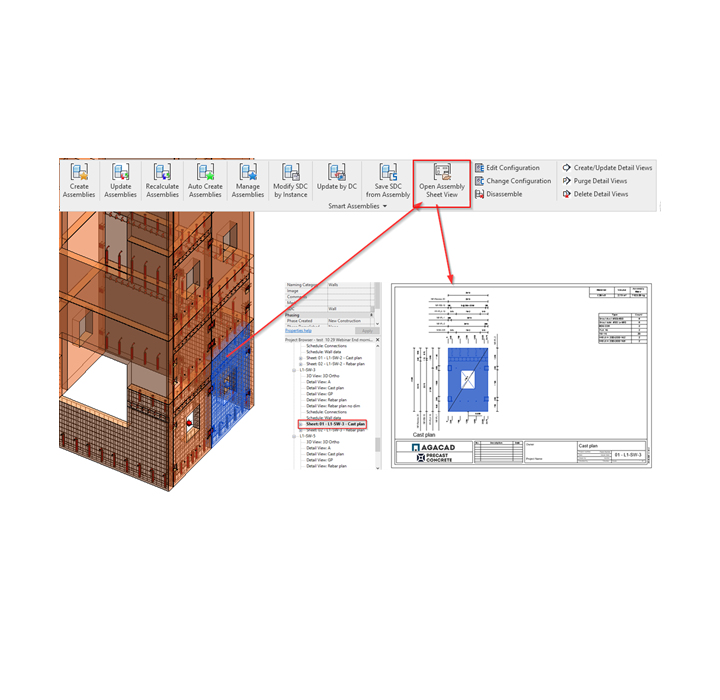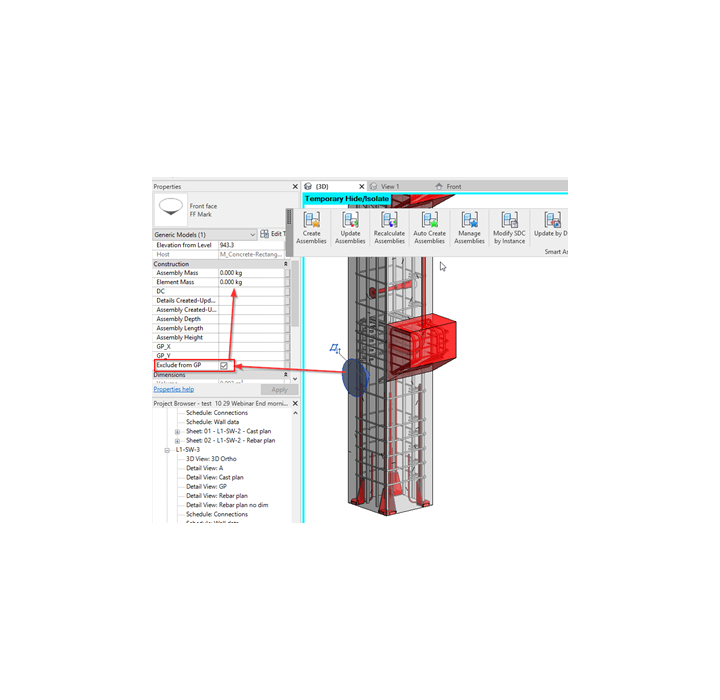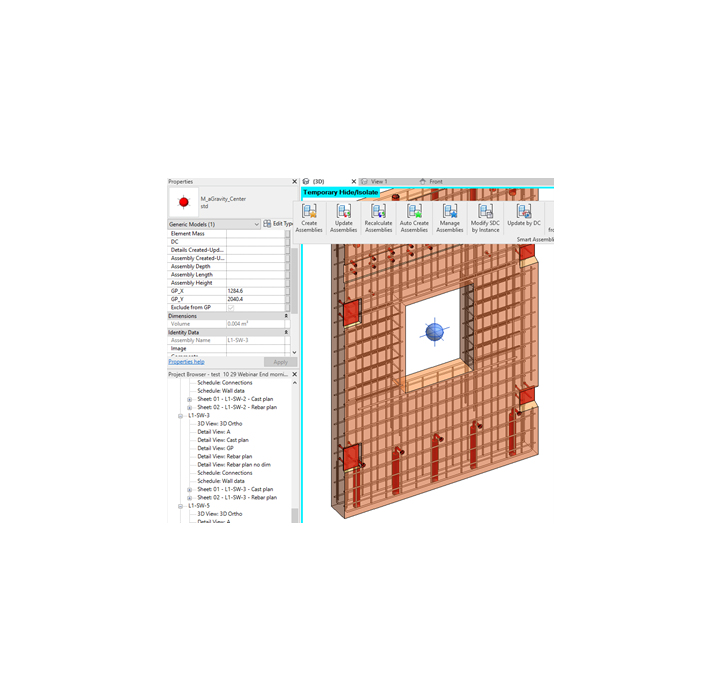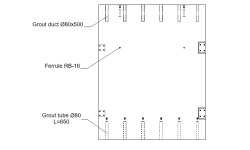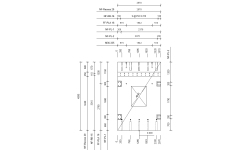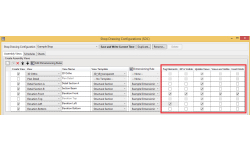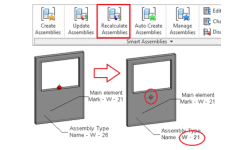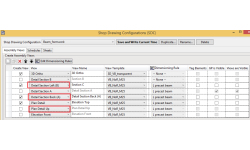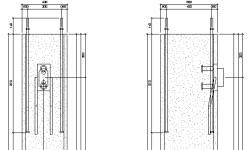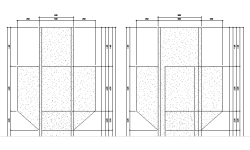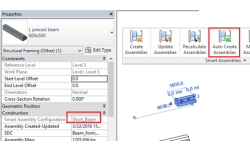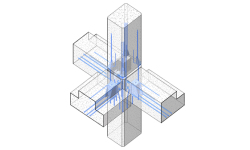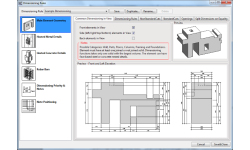Generate shop drawings in Revit® automatically with corresponding views & dimensions
For metal, wood, precast concrete & other structural projects
Smart Assemblies speeds up production of assembly documentation in Revit®. This plugin creates views, rules-based dimensions, and assembly sheets you need for combinations of structural and architectural elements. Smart Assemblies overcomes limitations in Revit functionality so that manufacturers and on-site personnel can generate shop drawings easily.
FEATURES OF THE MODULE
- Creates selected views and schedules with selected templates, adds dimensions, and places views on sheets automatically
- Provides a powerful set of functions for preparing shop drawings
- Incredibly Speedy
- Hundreds of hours per project saved
- Easly updates changes in the project
- Easy Control Process
- All assembly updates happen in the real time that allows to avoid mistakes and to control all process of shop drawings creation easily
- User friendly Interface
Smart Assemblies creates not only assemblies and corresponding views from the selected constructive elements but also automatically generates dimensions in views by predefined rules.
Smart Assemblies combines multiple hosted or nested concrete and steel elements into a single entity and automatically generates shop drawings with the needed views and sections, proper dimensions, text notes and schedules under user’s predefined rules in shop drawing configuration. It also updates existing shop drawings if any changes are made to the project.
Ideal for Structural Engineers → Smart Assemblies creates selected views and schedules with selected templates, adds dimensions, and places views on sheets automatically.
Powerful features:
EFFICIENCY
Automatically adds all host elements to the assembly
Uses configurations instead of manual work
Creates views applying different templates automatically
Creates different schedules according to schedule templates automatically
Creates dimensions with notes in selected views automatically
Places views on sheets automatically
Multiple assemblies with defined configurations can be created with a single click
MANAGEMENT
Check status, update, edit, and change dimensioning configurations of selected assemblies easily
Update assemblies according to project changes.
Select/find/isolate primary and secondary assemblies.
Find changes in assemblies due to the new hosted details.
INTERACTION
When making shop drawings Smart Assemblies recognizes changes made by Smart Connections solution for quick detailed modeling
Recommended solution:
Precast Concrete enables you to quickly and easily model prefabricated concrete walls, floors, and columns and get full project updates in the Revit platform in real time. Create element views with automatic dimensions, and generate bills of materials and shop drawings for quality production and accurate assembly on site.
- Incredibly Speedy. Smart Assemblies enables you to prepare shop drawings for many selected elements.
- Hundreds of hours per project saved. Revit users will save hundreds of hours per project using Smart Assemblies automation of shop drawing creation. Users will not need to add dimensions manually anymore!
- Easy Updates. If there are changes in the project, the user just needs to select the assembly and update it with the “Update Assembly” feature. BIM solution Smart Assemblies will update it according to dimensioning settings that were adjusted before.
- Easy Control Process. Smart Assemblies shows the situation with all created assemblies in a separate convenient dialog. At the same time user can see the list of elements that are not yet assembled. Such elements can be filtered and assembled with one click.
- Error Prevention. Every assembly is displayed with a separate color that indicates the status. User can easily understand what assemblies are up-to-date or should be updated. All assembly updates happen in the real time that allows to avoid mistakes and to control all process of shop drawings creation easily.
- Easy to Use User Interface.
Quickly prepare shop drawings
Smart Assemblies creates assemblies and corresponding views from Walls, Parts, Floors, Structural Framing, Architectural Columns, Structural Columns, or Structural Foundations you select in a Revit® project. The software automatically generates dimensions in views by predefined rules. Assembly sheets are generated automatically by a predefined sheet template where views and schedules are placed in the right places.
Smart Assemblies provides a powerful set of functions for preparing shop drawings:
- An assembly combines multiple hosted or nested concrete and steel elements into a single entity that can be dimensioned, scheduled, tagged, and isolated to create assembly views and sheets.
- Control / manage / update changes in assemblies with Dynamic Smart Assemblies Update.
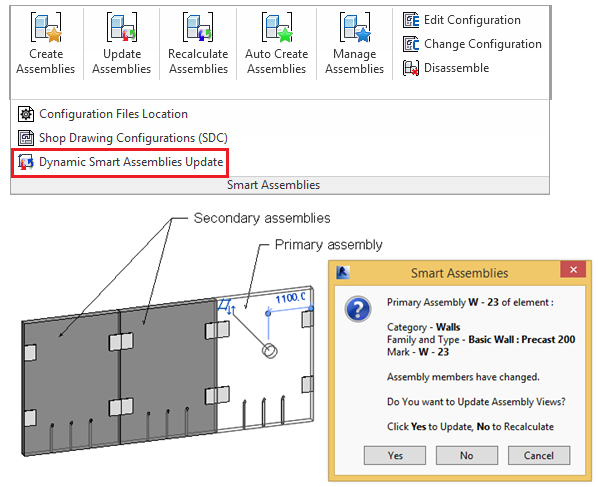
- Assembly views and sheets are automatically generated by the current Shop Drawing Configuration. Schedules and sheets are grouped and displayed in a separate tabs in Shop Drawing Configurations dialog.
Possibility to create two or more sheets if needed.
-
Flipped version of default Revit views can be created at once using Shop Drawing Configurations window of Smart Assemblies.
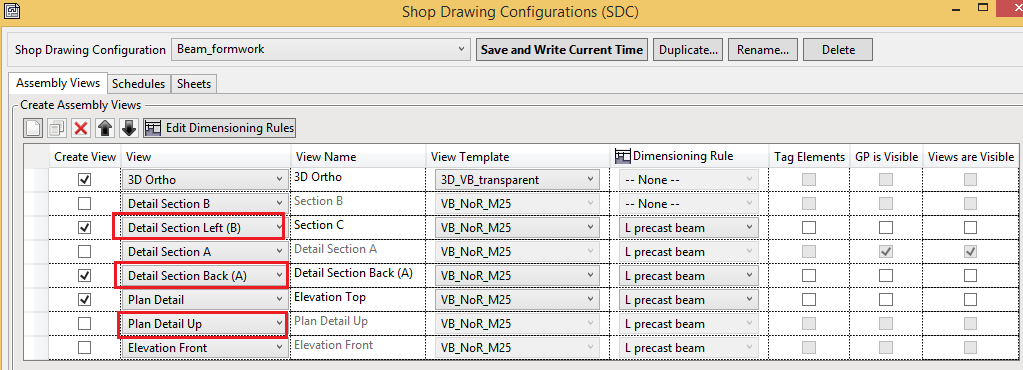
-
Creates assemblies and views by manually defined Configuration Name in the shared parameter – Smart Assembly Configuration.
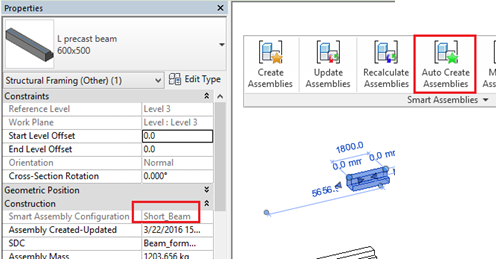
-
Possibility to find/select/isolate Primary and Secondary Assemblies.
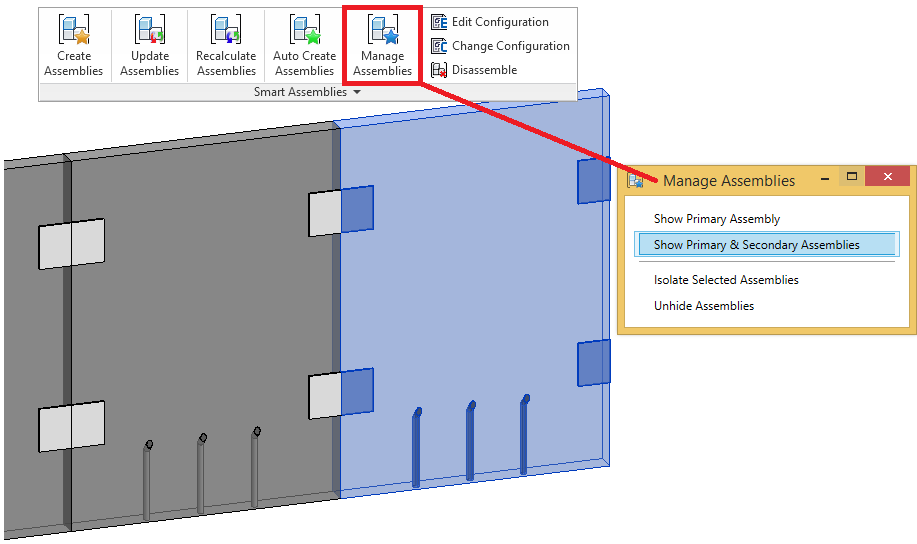
-
Defines dimensioning settings for:
-
Walls, Parts, Floors, Structural Framings, Architectural and Structural Columns or Structural Foundations.
-
Hosted Concrete Details. Possible categories: Structural Framing and Structural Connection. Details have to be created as Face Based families with Concrete material behavior.
-
Hosted Metal Details. Possible categories: Structural Framing and Structural Connection. Details have to be created as Face-based families with steel material behavior.
-
Hosted Rebar.
-
-
Floor Slab Edges are included in the assembly.
-
Defines the Views that have to be created for the assembly, the same as:
Dimensioning Configuration for every view
Schedules
View/schedule templates
Tags
Legends
Title block
Sheet Template – an existing sheet where views, schedules, legends are placed in the required places. New assembly sheets will be generated automatically by a predefined sheet template.
- Adds additional “Assembly Mass” parameter to the assembly and calculates true mass value automatically. Mandatory condition for mass calculation is that every element has to have material assigned with “Density” value
- Adds additional “Element Mass” parameter to every assembly element and calculates true mass value automatically.
Later this parameter can be included in the assembly schedule:
- Possibility to change element orientation in the assembly views.
- Possibility to insert Gravity Point in the assembly. Assembly sheets are generated automatically by a predefined sheet template where views and schedules are placed in the right places.
- Recalculate Assemblies – recalculates Gravity Point position of Smart Assembly and moves it to the updated place — no need to update assembly views.
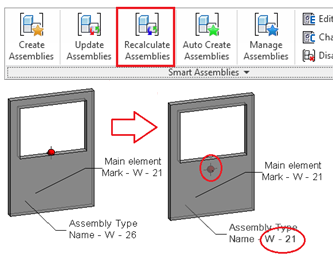
- Updates selected assemblies by predefined Shop Drawing Configuration.
- Saves section’s position and direction.
- Possibility to show assembly schedule counts by assembly instance or assembly type.
- Saves Shop Drawing Configuration settings in every assembly for the future updates.
- Possibility to select view options – show view symbols, gravity point, grids, tags, tick if views should be updated.
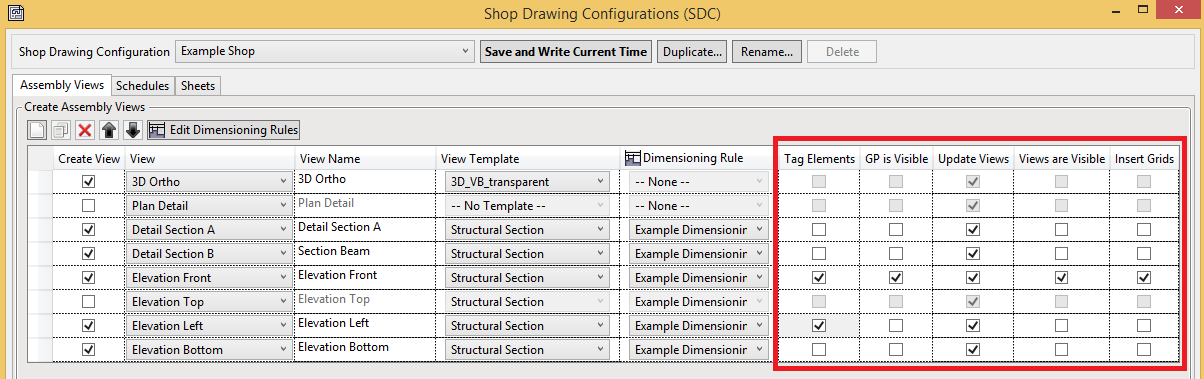
- Saves Shop Drawing Configuration settings in separate XML files. This can be placed into a network server for multiple users to access.
- Shows detailed report with warnings after making or updating the assembly. Report can be exported to PDF file if necessary.
Get started today! Watch step-by-step video tutorials
1. Prepare elements before working with Smart Assemblies (4:38 min.)
This video explains how to start the project from the beginning and how to prepare your hosted elements according to mandatory requirements.
Step 1: Draw Structural Walls
Step 2: Add Doors, Windows or other Openings
Step 3: Disallow Joins
Step 4: Add Area Rebar
Step 5: Add Structural Metal Connections
2. Create the Assembly and manage dimensioning rules (6:05 min.)
Steps to create first assembly and modify view templates with dimensioning rules are presented in this video.
Step 1: Add Mark values for every main element (Wall, Floor, Column, Beam, Foundation)
Step 2: Create Assembly
Step 3: Adjust View Templates
Step 4: Update Assembly with modified view templates
Step 5: Edit Dimensioning Rules
Step 6: Update the Assembly with modified dimensioning rules
3. Preparing shop drawing sheet template (3:48 min.)
Assembly Sheets are automatically generated by predefined user template. User can point where exactly every assembly view or schedule has to be placed.
Step 1: Make your own schedule template
Step 2: Define this schedule as a template
Step 3: Update Assembly with modified schedule
Step 4: Add Assembly views to the sheet
Step 5: Select this sheet as a template
Step 6: Create new Assemblies
4. What happens if you make any changes in your Revit model? (0:56 min.)
If there are any changes with existing assembly, you just need to update it with “Update Assemblies”. Smart Assemblies will update all views, schedules and sheets.
Step 1: Edit Assembly
Step 2: Update Assembly
Requisiti di sistema del dock TOOLS4BIM
Tutte le applicazioni AGACAD per Autodesk® Revit® sono accessibili tramite la finestra interattiva TOOLS4BIM Dock in Revit.
Assicurati che il sistema su cui installi TOOLS4BIM Dock soddisfi questi requisiti:
Come per Autodesk® Revit® 2021 , 2020 , 2019
Sistemi operativi: versioni a 64 bit di Windows 10 (per tutte le versioni), Windows 8.1 e Windows 7 (solo per la versione 2019)
Versioni software sviluppate da AGACAD disponibili:
Sistemi di unità: metro e imperiale.
Lingua: inglese
Sono disponibili anche altre lingue (ceco, francese, tedesco, giapponese, russo).
Compatibile con Autodesk® Revit® 2021, 2020, 2019
Versioni software supportate solo per le due versioni più recenti di Revit.
Per maggiori informazioni anche su questo modulo, CONTATTACI per un PREVENTIVO PERSONALIZZATO!
Prodotti Consigliati
Nuove funzionalità per il componente aggiuntivo Smart Assemblies Revit: quotatura, etichettatura, peso dell'armatura e altro. Quando si parla di diverse fasi del progetto, la preparazione del disegno esecutivo è sicuramente una delle più dispendiose in termini di tempo. Se stai lavorando solamente in Revit, devi creare molte quote manualmente e il posizionamento di una quota richiede due clic e un determinato assieme potrebbe richiedere fino a 200 quote. Per non parlare dell'eliminazione delle viste sui fogli e della creazione di note o etichette per ogni connessione.
Abbiamo creato Smart Assemblies per ridurre drasticamente il tempo necessario per creare disegni esecutivi in Revit. E da allora lo stiamo rendendo ancora migliore, in modo che possa farti risparmiare centinaia di ore di lavoro manuale. Quindi, se lavori in Revit e nel settore della prefabbricazione, Smart Assemblies è sicuramente uno strumento da avere, ora più che mai.
Diamo un'occhiata ai nuovi miglioramenti ottenuti da Smart Assemblies.
Sposta le piccole quotature
Quando hai un sacco di piccole quotature stipate insieme, possono accumularsi così tanto da diventare illeggibili, per non dire brutte. E poi devi spostarle manualmente individualmente.
Non preoccuparti più di questo quando usi Smart Assemblies. C'è una casella di controllo (è nelle impostazioni di configurazione di Smart Assemblies) per spostare le piccole quotature all'esterno.
Capovolgimento delle quote delle ordinate
Per impostazione predefinita, le quote dell'ordinata iniziano a sinistra e vanno a destra nella vista. Con l'opzione aggiuntiva "Flip Dimension" (inverti quota), puoi invertire la direzione.
Altre schede di Quotatura per tutte le categorie
Ora puoi aggiungere più schede di quotatura per tutte le categorie. Ciò significa che puoi utilizzare più filtri e opzioni di raggruppamento.
Smart tags aggiunti alle configurazioni dei disegni esecutivi
Gli smart tag hanno sostituito l'opzione per posizionare le etichette per tutti i dettagli ospitati. Quindi, ora è possibile filtrare gli elementi che devono essere etichettati, scegliere Tipi di etichette e posizioni nella vista.
Calcola sempre la massa dell'armatura
Per impostazione predefinita, la massa dell'armatura verrà calcolata solo se un assieme viene creato nella vista 3D a livello di dettaglio “Fine” e la visibilità dell'armatura è impostata su “Solid”. Con questa casella di controllo attivata, la massa dell'armatura verrà calcolata ogni volta che si crea un assieme. E non importa in quale vista o livello di dettaglio ti trovi.
Crea immagini di armature con quotature reali
Invece di utilizzare immagini schematiche delle armature negli abachi con parametri A, B, C, D, ecc., ora è possibile realizzarle con valori reali. Non solo, ma puoi crearli per qualsiasi armatura nel progetto o solo per l'assemblaggio: basta selezionare la casella appropriata nelle Impostazioni comuni nelle Configurazioni dei disegni esecutivi.
Misurazione migliorata degli elementi basati sulla linea
Ora puoi misurare i piani di riferimento di elementi Revit basati su linee, consentendo una maggiore flessibilità durante la misurazione di tali elementi.
La lunghezza, l'altezza e la profondità dell'assieme vengono calcolate per gli assiemi e aggiunte ai parametri condivisi:
AGACAD Free Download
Per favore compila il modulo sottostante e ti invieremo una mail con il link per scaricare la versione FREE del software e tutte le istruzioni all'indirizzo email inserito.
Information request
Please fill in the following form, our staff will answer as soon as possible to the email address you entered.
News, events and promotions
IDEA StatiCa festeggia i suoi 10 anni di CBFEM e dal rilascio di IDEA Connection!
UN DECENNIO DEDICATO ALLA PROGETTAZIONE AVANZATA DELLE CONNESSIONI Festeggia con noi i 10 anni di progettazione delle connessioni con IDEA StatiCa e…
IDEA StatiCa festeggia i suoi 10 anni e rilascia la nuova v24.0
E' stata uscita la nuova versione 24.0 di IDEA StatiCa. Festeggiamo i 10 anni dal rilascio del metodo CBFEM e di IDEA StatiCa Connection e…
FIERA SED | CASERTA | 11 -13 Maggio 2023
Saremo presenti al SED 2023 che si terrà a CASERTA dall'11 al 13 Maggio. Eiseko ti permetterà di partecipare a…

 CYPE Architecture: Software Bim gratuito
CYPE Architecture: Software Bim gratuito