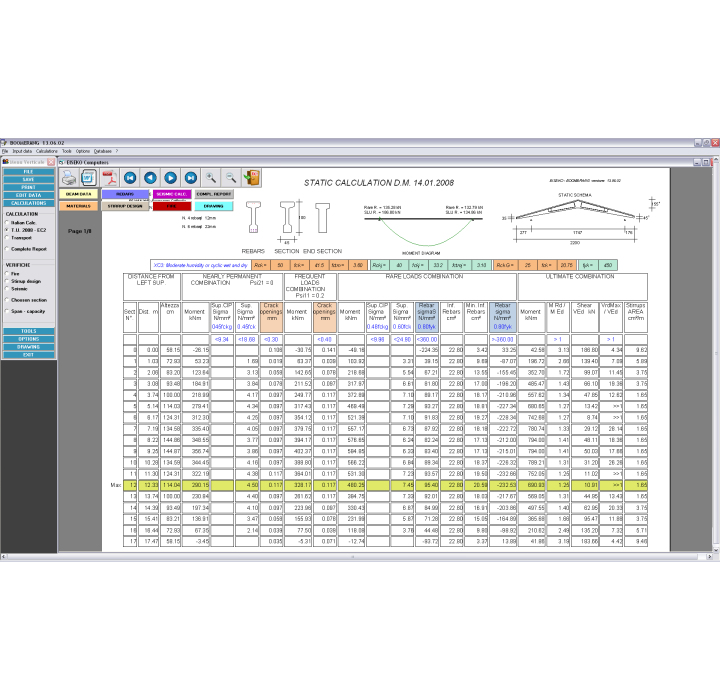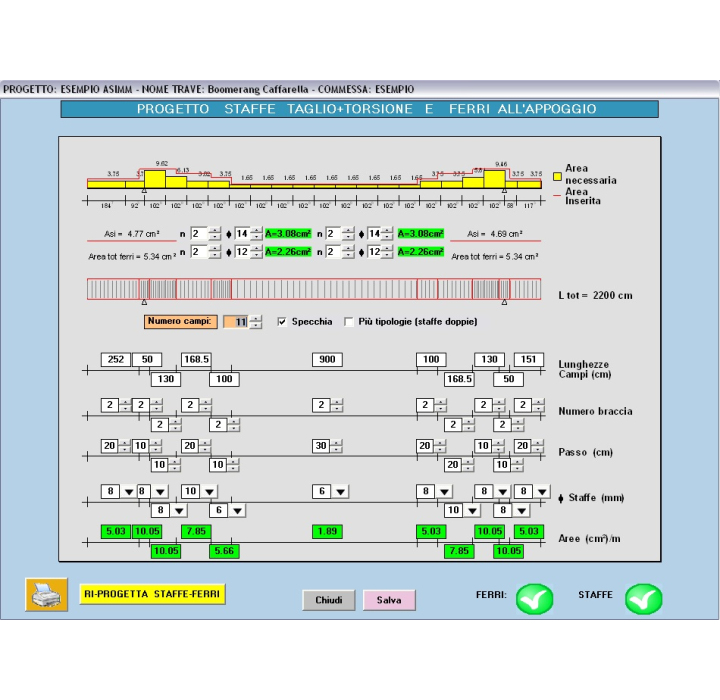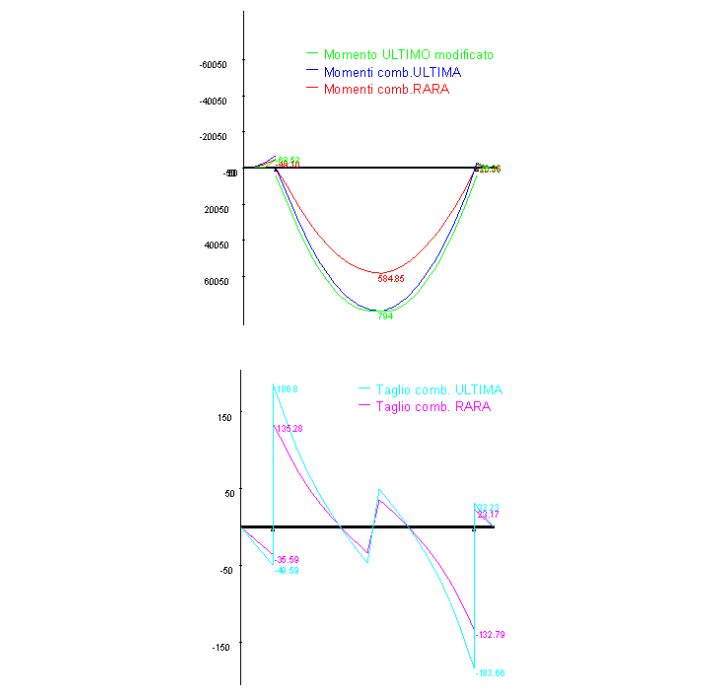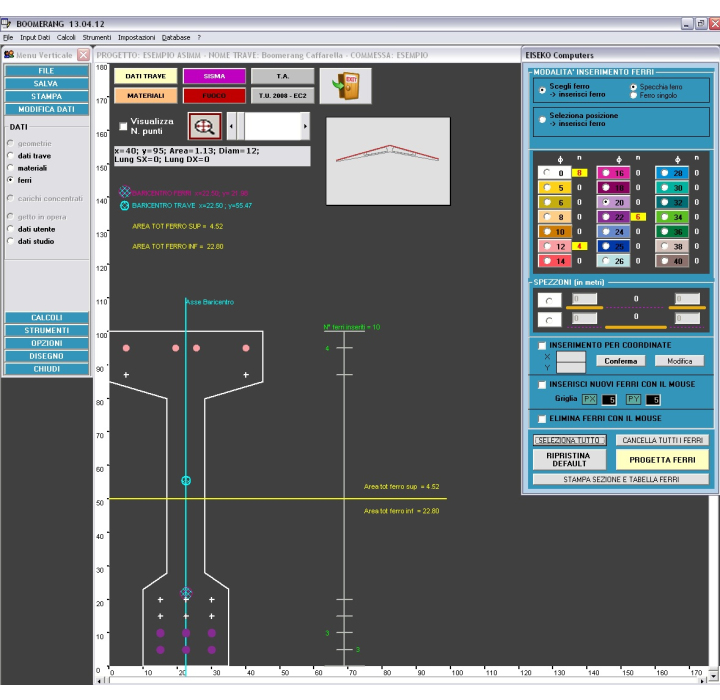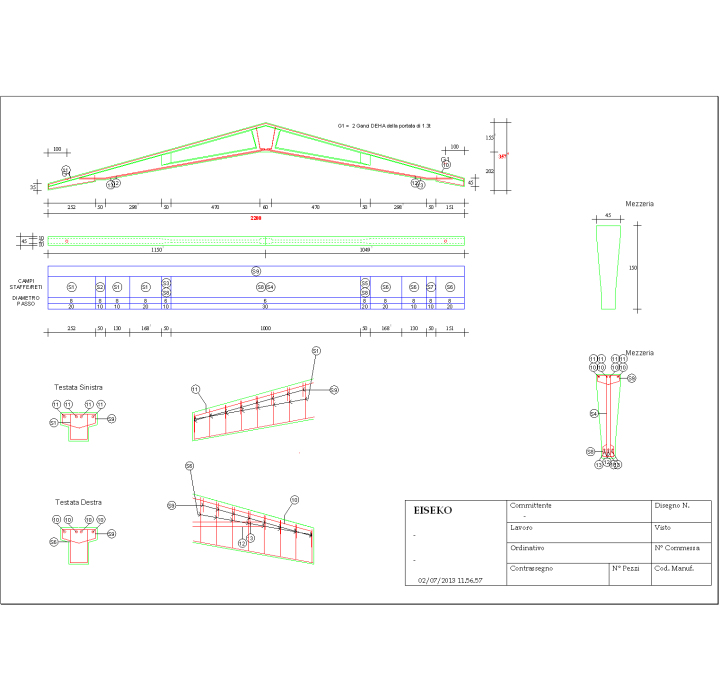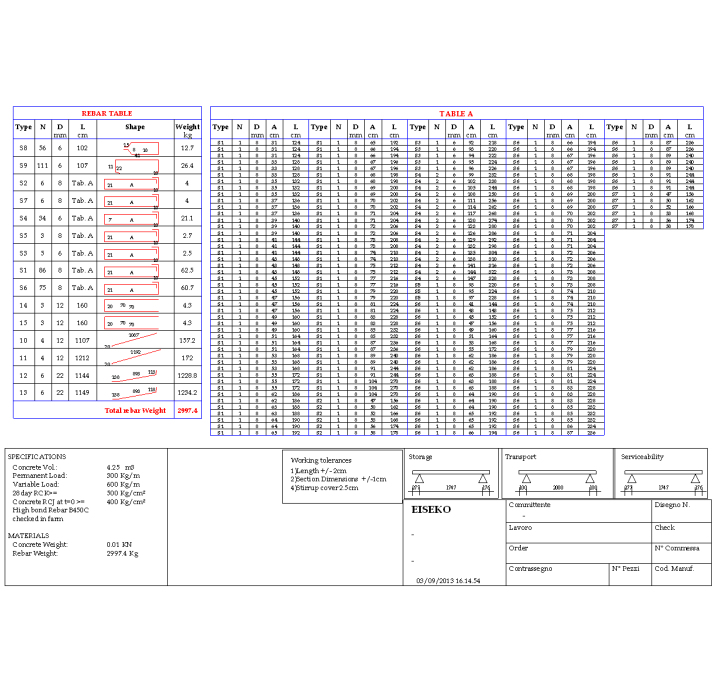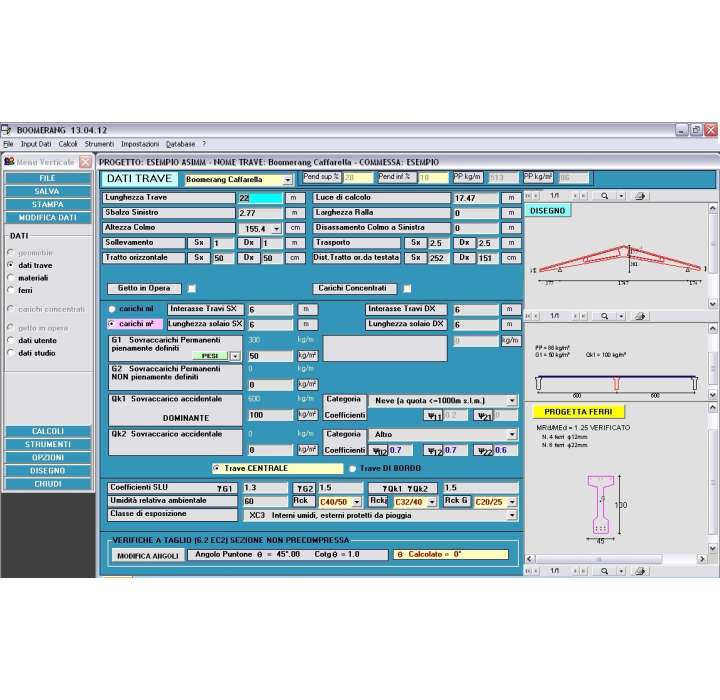Calculation Program for the design and check of REINFORCED CONCRETE beams with BOOMERANG shape
Calculation according to Eurocode 2 UNI EN 1992-1-1 version 2005 and Italian NTC 17-01-2018.
We insert the formwork of your personalized Boomerang beam, or the formworks if you have multiple types, of any shape. The customized program will calculate your Boomerang Beams and you will be immediately operative. On demand it is also possible to add the production working shop drawing with automatic detailed bill of material.
Beams are simply supported and they can have Overhangs at the ends. User can add CAST IN PLACE, to support loads, even with complex shape. The program will homogenize the cast in place to the beam, taking into account the different strengths of the concrete.
AUTOMATIC DESIGN OF THE NEEDED REBARS as for breaking verification
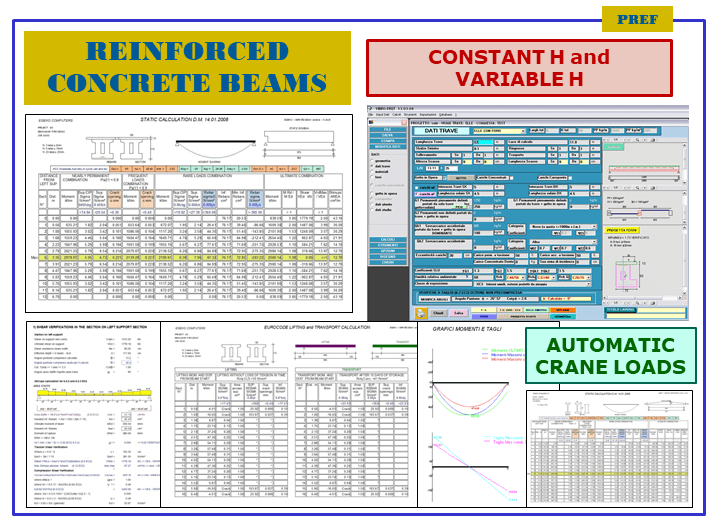
PROGETTO AUTOMATICO DEI FERRI minimi necessari secondo quanto richiesto per la verifica a rottura
FEATURES OF THE MODULE
- Customized according to your formworks
- Automatic reinforcement design
- Working shop drawing with the detailed Bill of Materials
- Complete results, highlighted and easily controlled
- Very easy to use and very fast in results
- ALWAYS UPDATED TO THE LATEST REGULATION
- Technical support and updates included
The program verifies and checks iteratively reinforced concrete BOOMERANG beams, according to Eurocode 2 UNI EN 1992-1-1 : 2005 and Italian NTC2018.
Constantly updated to the newest Regulations
Starting from left support, the program verify the beam in a serie of sections with constant step along the whole beam lenght up to the right support, moreover it highlights the cross-section that is most stressed for bending.
The program will also verify the transitional phases: the draft, lifting, lifting / transport after a storage period
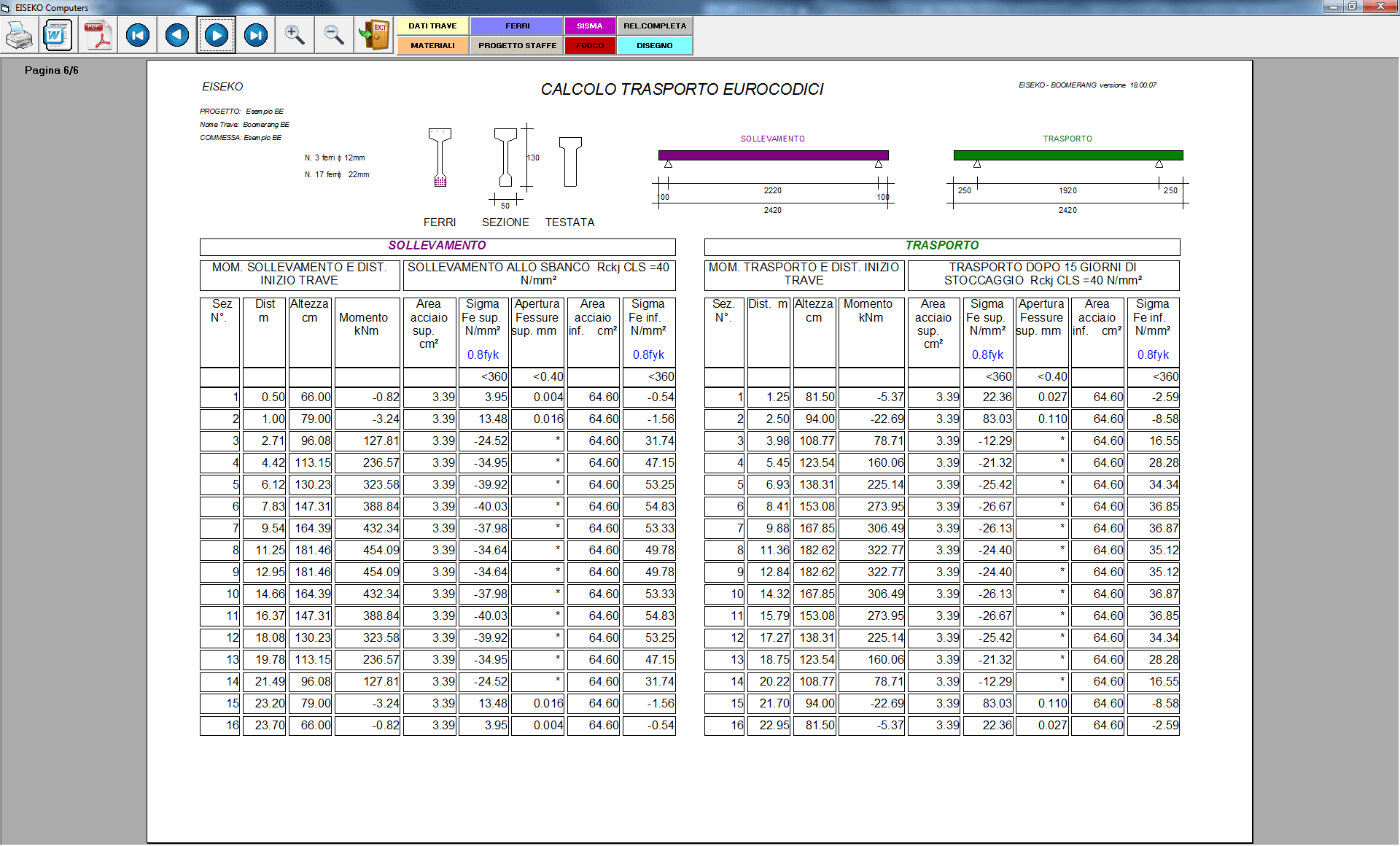
Asymmetric BOOMERANG beams are also possible
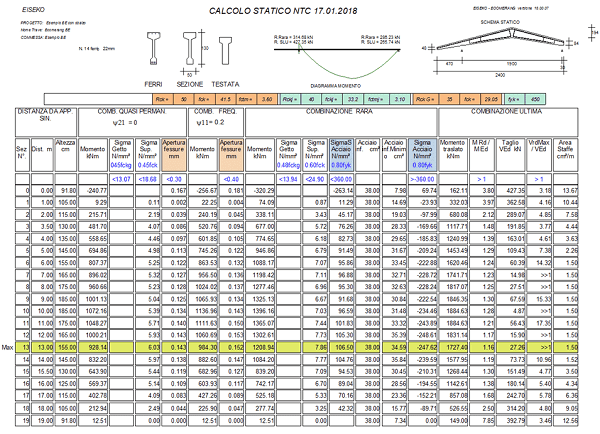
AUTOMATIC DESIGN OF THE REBARS: The program automatically designs the needed rebars as for breaking verification. Anyway all the others check are done in the various phases. After the calculation, or after the design of rebars, user gets automatically the beam scheme with calculation results.
re is the possibility to calculate any section chosen from the user, with the control of main tau and sigma of traction on the whole height of the section.
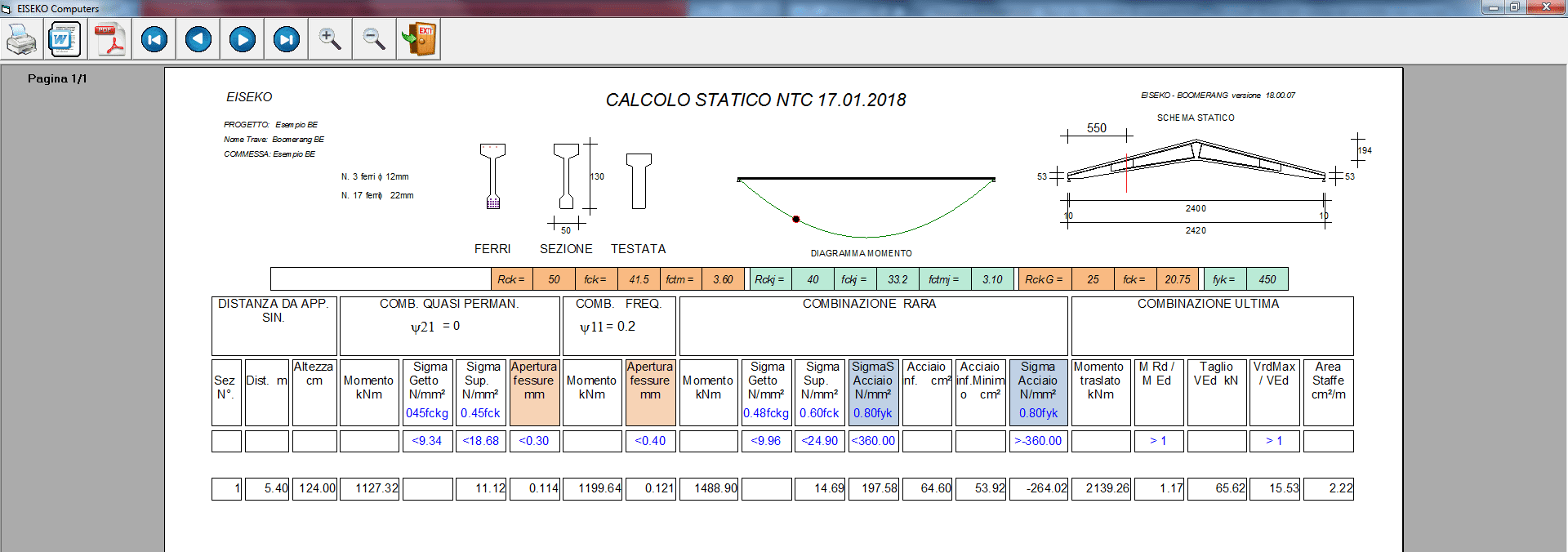
Shear Verification on support, following the method “variable strut inclination method”
Grafici momenti e tagli
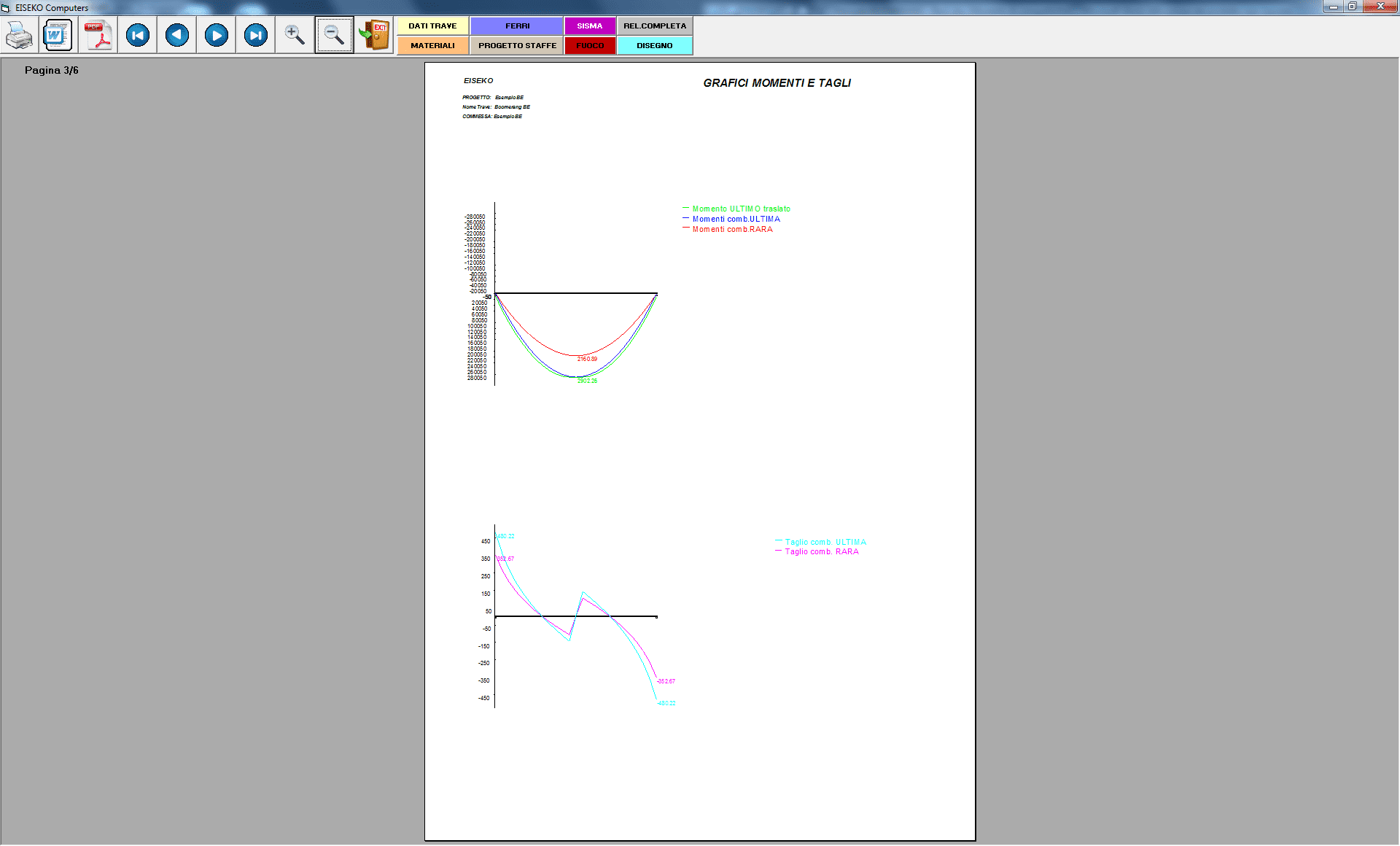
Display of Constraint reactions Rare and Ultimate left and right (also shown in the calculation report).
USE DIAGRAMS research of the span-capacities diagram, given a certain reinforcement
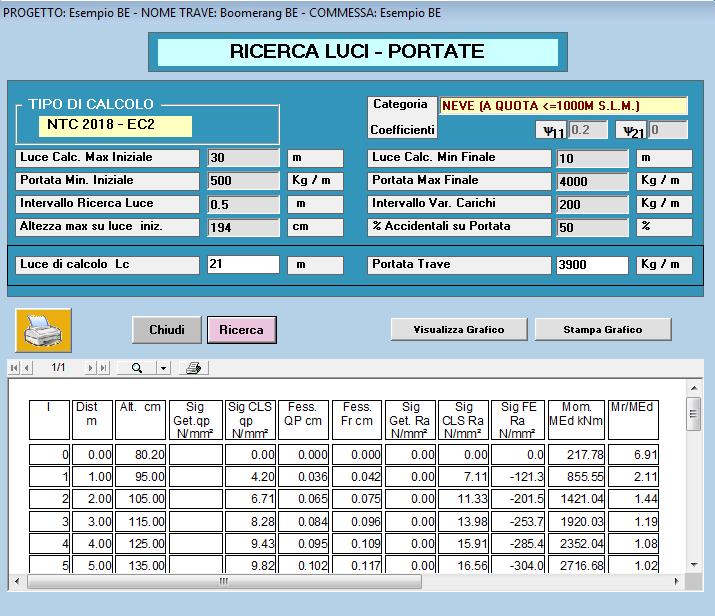
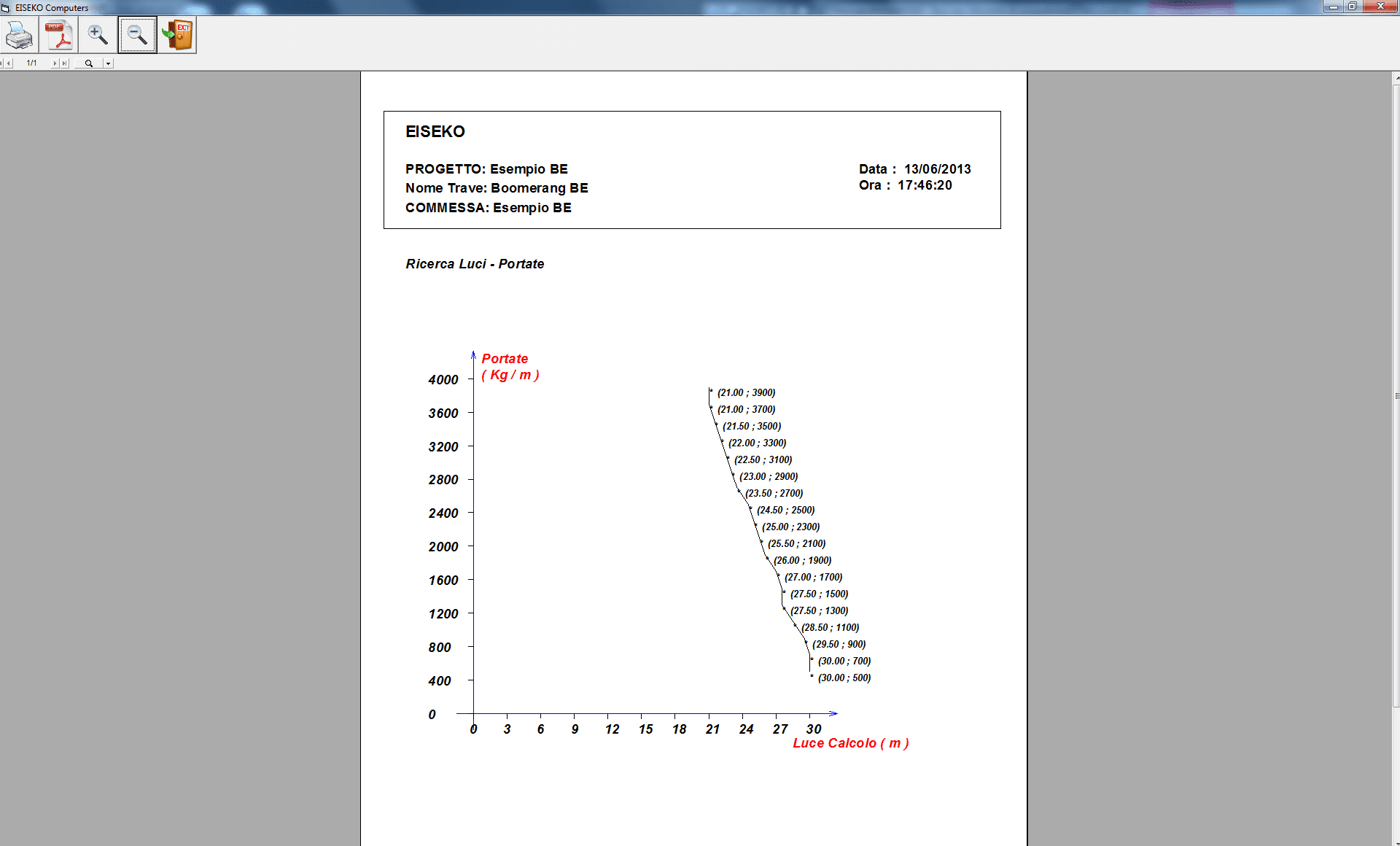
Verification of overhang support
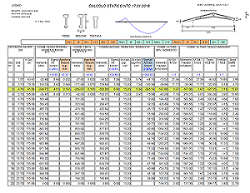
Verification in partial prestress
SEISMIC VERIFICATION
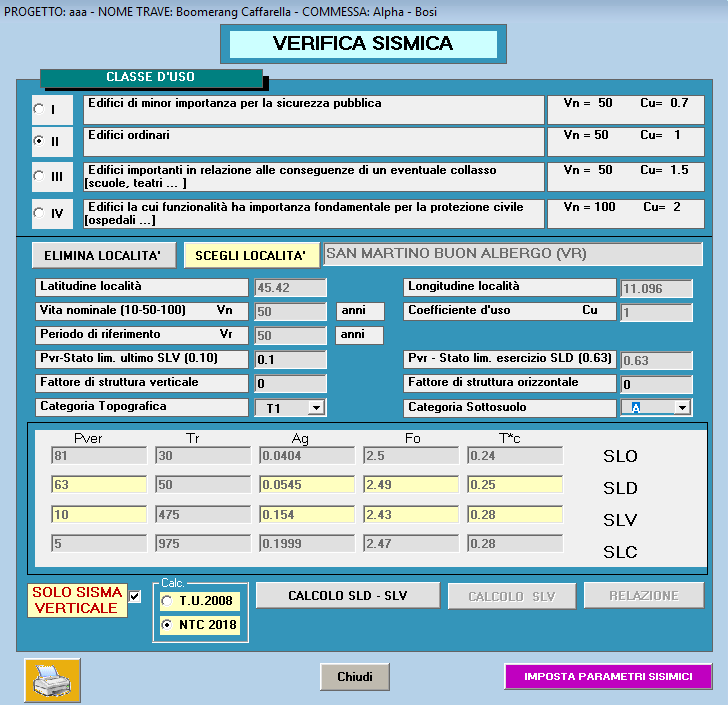
FIRE VERIFICATION
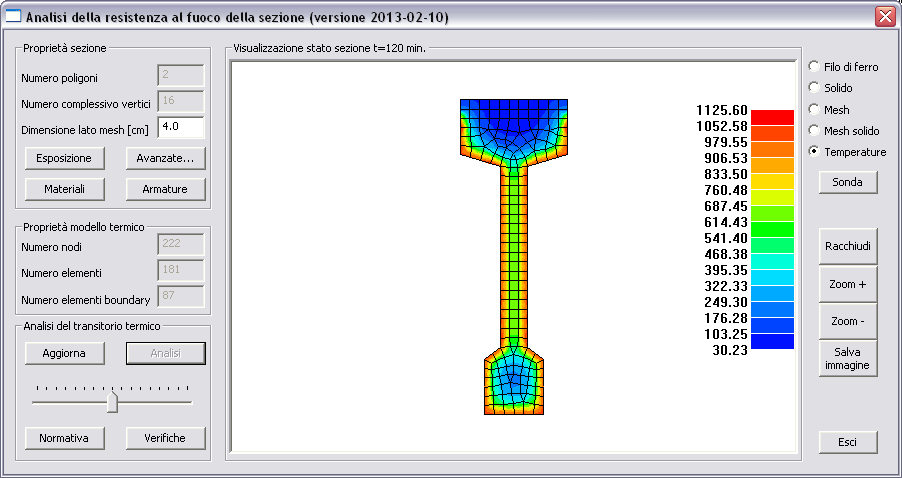
ADDING PREF DRAWINGS:
Working shop drawing with the detailed Bill of Materials
Parametric stirrups and rebars
Numerous types of stirrups and rebars
Numerous types of lifting hooks
Embeds
Export to dxf and pdf
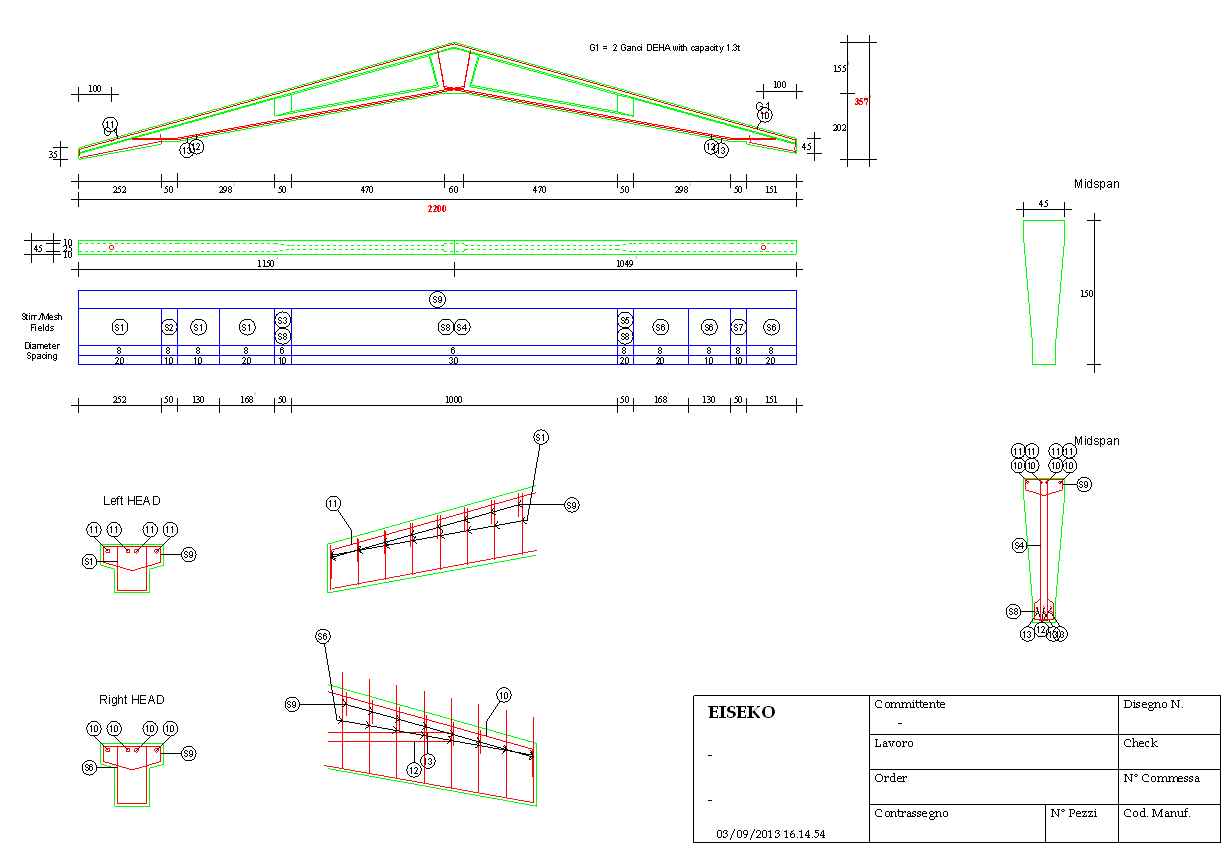
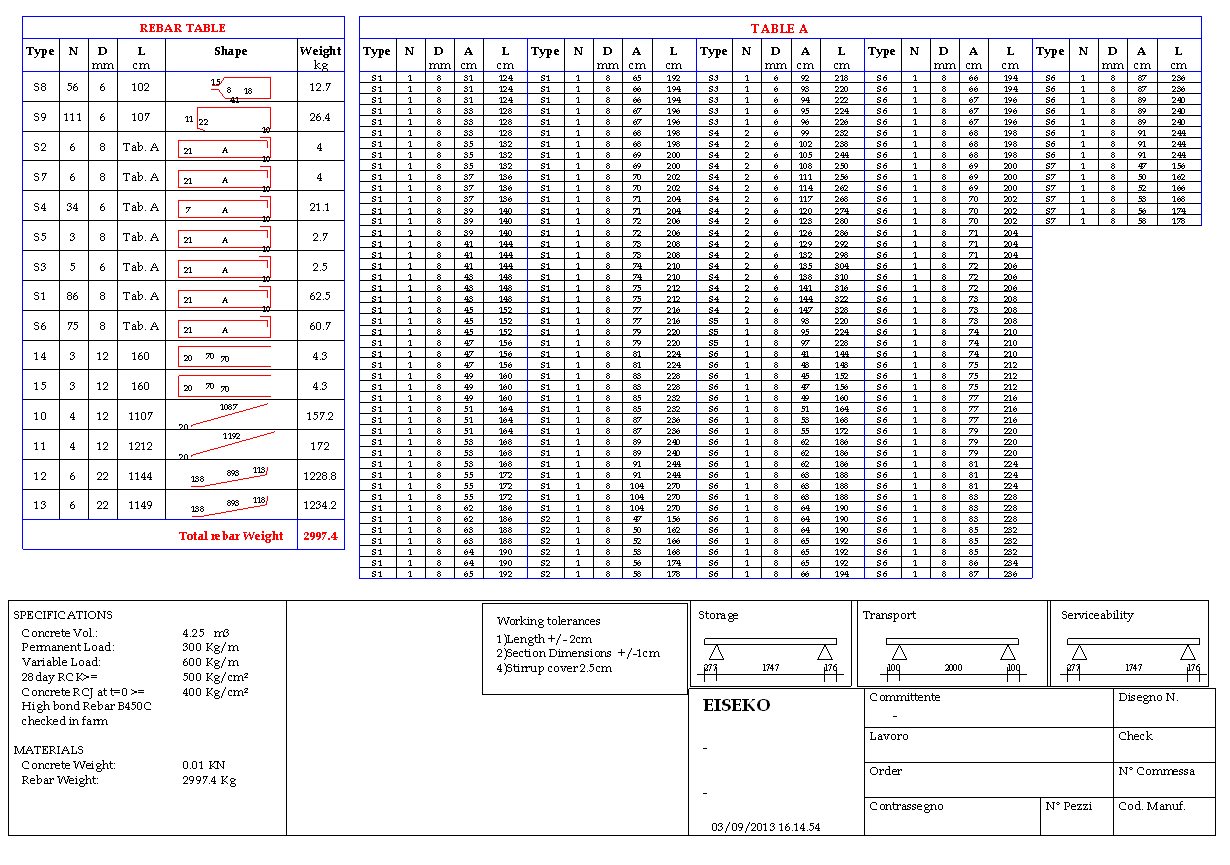
PROGETTO AUTOMATICO DEI TREFOLI PRE-TESI: il programma progetta automaticamente i trefoli minimi necessari secondo quanto richiesto per la verifica a rottura..
PROGETTO AUTOMATICO DELLE STAFFE A TAGLIO + TORSIONE E DEI FERRI ALL’APPOGGIO.
Input del cassero per semplificare la gestione della trave da parte dell’utente
Sezioni parametriche automatiche
Comoda barra di navigazione laterale
Calcolo automatico delle caratteristiche geometriche.
La trave può avere getto in opera e carichi concentrati. Si possono inserire spezzoni di armatura lenta
Creazione di un database di SOLAI frequentemente utilizzati per il calcolo automatico di G1, senza dover consultare ogni volta le tabelle dei pesi
Input dei carichi sulla trave a m2 o ml a scelta dell’utente
Relazioni e tabelle di servizio esportabili in Word, RTF, PDF, HTML
Risultati evidenziati per una lettura facile e immediata, con segnalazione di eventuali valori fuori dai limiti imposti dalle normative
Grafici dell’area di staffe necessaria lungo tutta la trave
Gestione grafica semplice e veloce di trefoli, guaine e ferri
Per gli ingegneri che lavorano con più ditte, è stata inserita la possibilità di memorizzare tutti i dati di default e i parametri dipendenti dalla ditta in "Criteri", così è più facile e veloce passare da una commessa all'altra senza paura di sbagliare o dimenticare impostazioni. Ad esempio, è possibile salvare un numero qualsiasi di schemi di sollevamento e trasporto.
E' possibile passare da una sezione all'altra per la verifica in pochi secondi e visualizzare immediatamente se è soddisfatta o no.
Salvataggio di impostazioni che facilitano l’inserimento dei dati più frequentemente usati dall’utente
SCHEMA DELLA TRAVE: in ogni momento sono visualizzati la sezione corrente, eventuale getto, i ferri, i trefoli, i trefoli post-tesi presenti nel progetto, e i risultati delle verifiche a rottura e a taglio (dopo che è stato fatto il calcolo) per tenere sempre sotto controllo la situazione della trave.
Utilities integrate permettono all’ingegnere di svolgere calcoli di routine molto velocemente:
- CALCOLO AREE FERRI (per calcolare l’area di uno o più feri, sommarle e calcolare l’area dei ferri/m)
- TABELLA AREE FERRI
- TABELLE AREE TREFOLI
- CONVERSIONE DI UNITA’ DI MISURA
- PARAMETRI SISMICI
- CARICHI NEVE-VENTO per tutte le località d’Italia nelle varie situazioni di carico.
POSSIBILITA’ DI UTILIZZO DA PARTE DELL’UFFICIO PREVENTIVI
Sempre aggiornato alla normativa vigente
Implementato dalle richieste dei vari clienti
Lingue supportate: Italiano, Inglese, Spagnolo
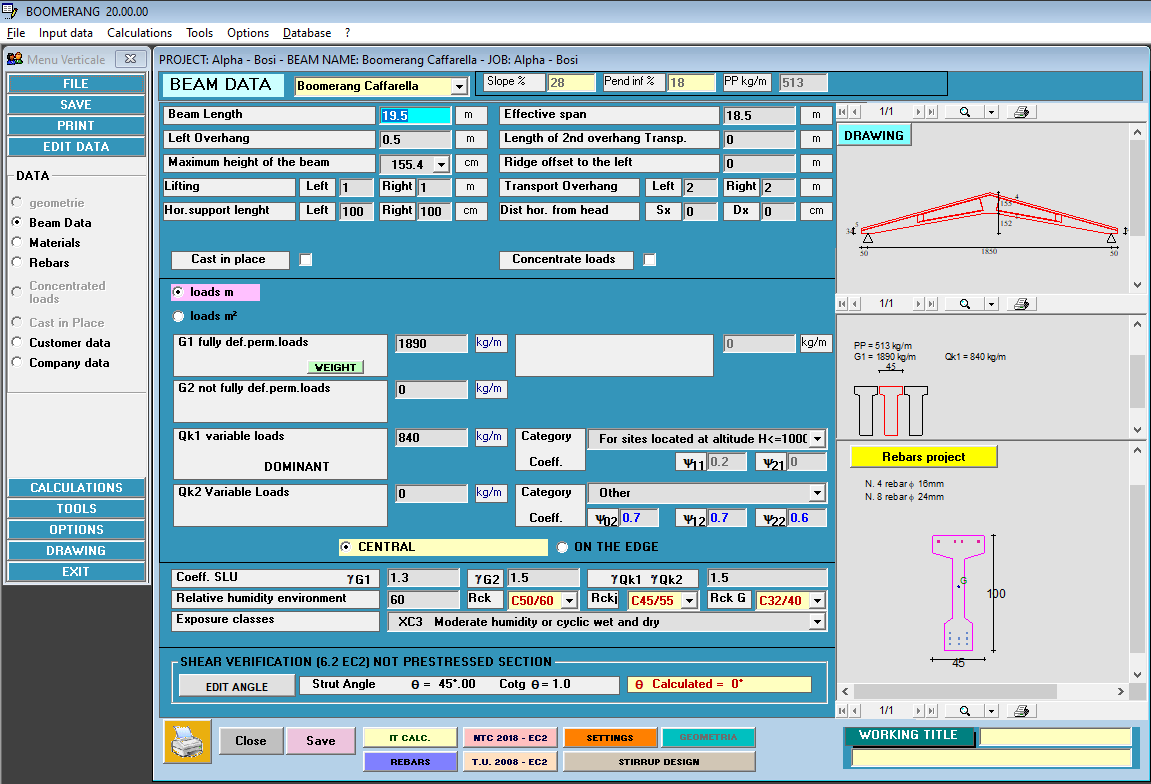
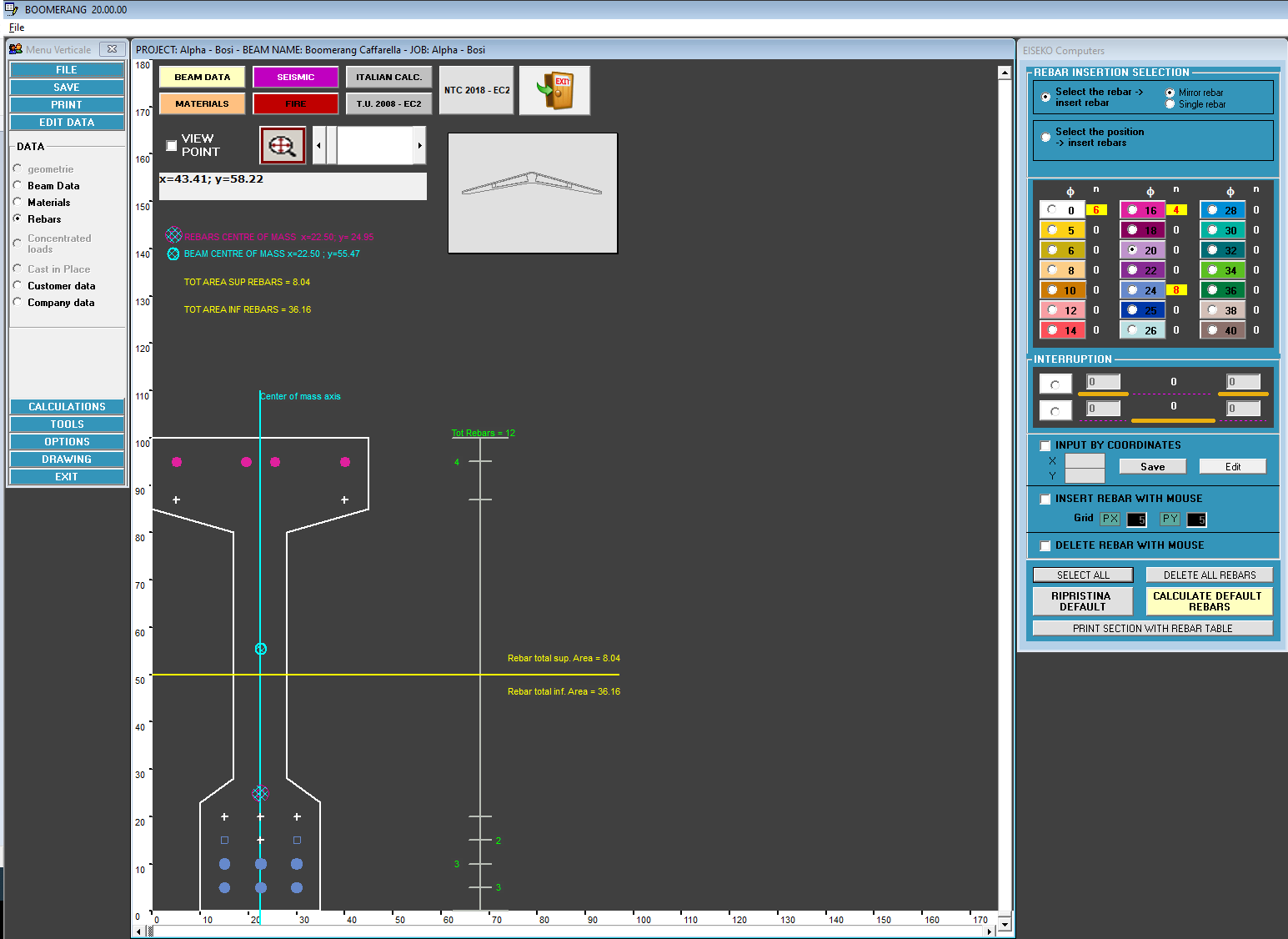
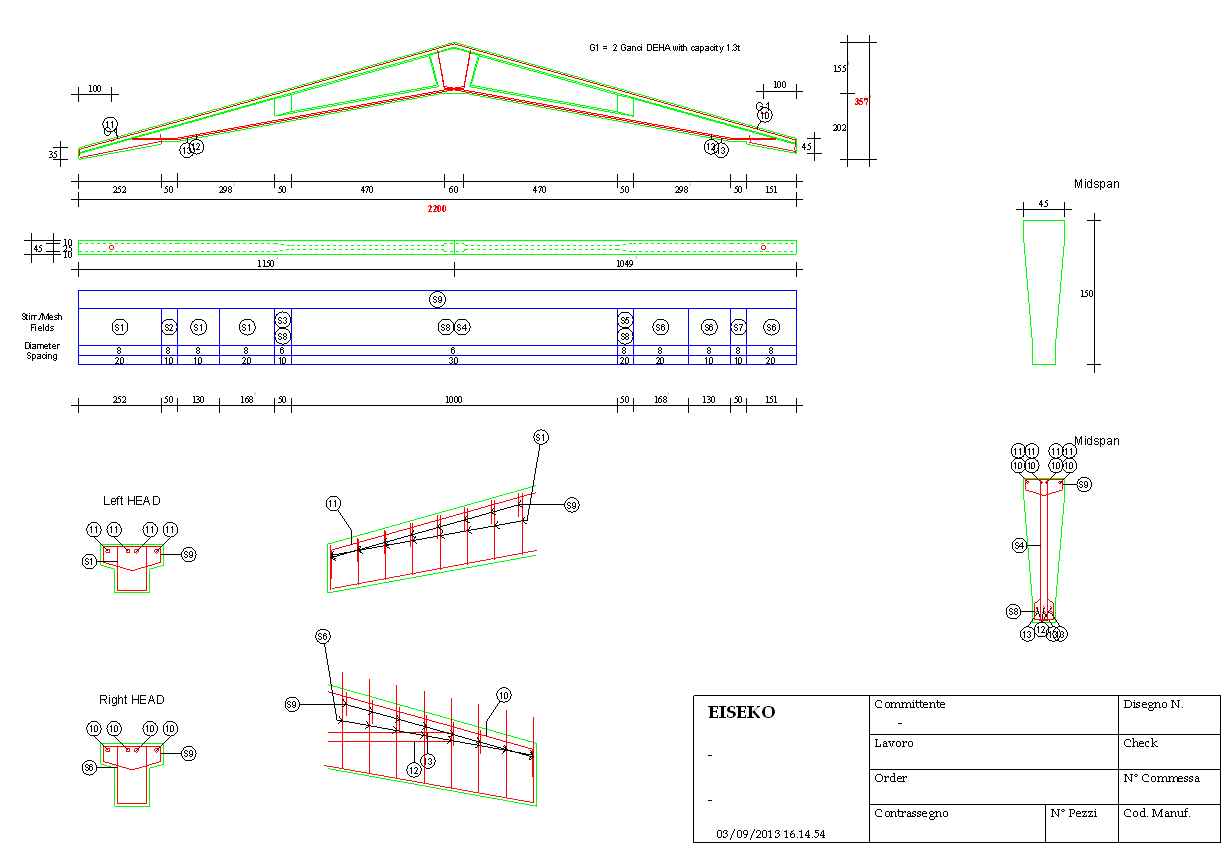
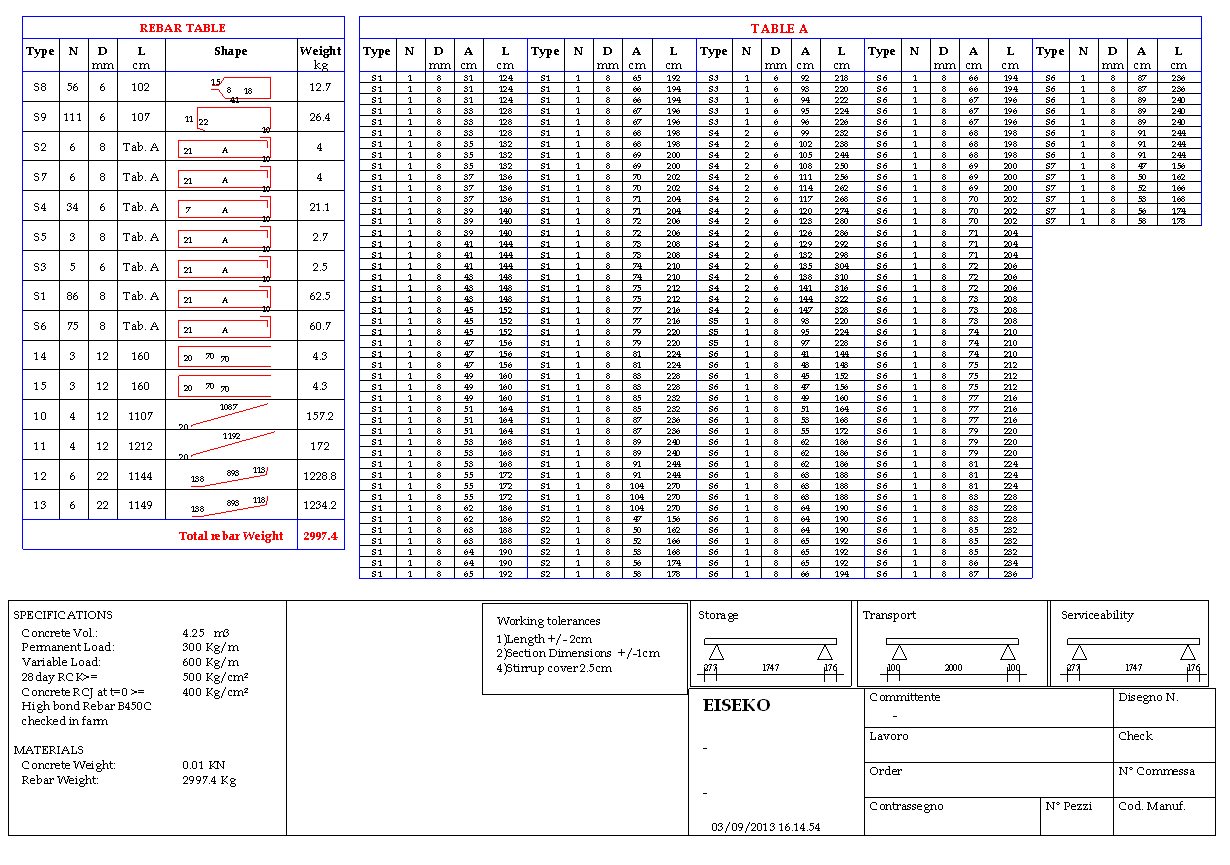
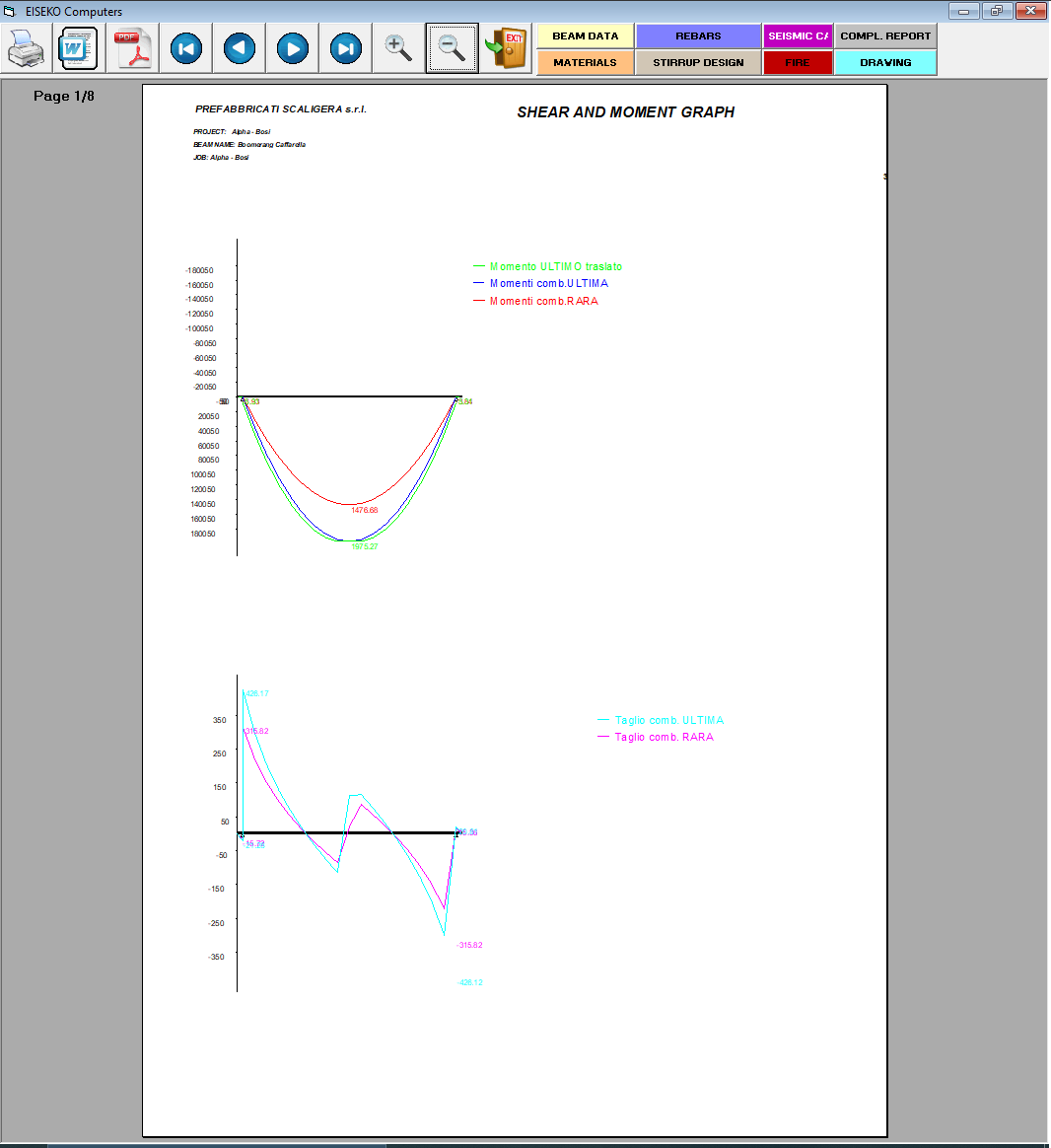
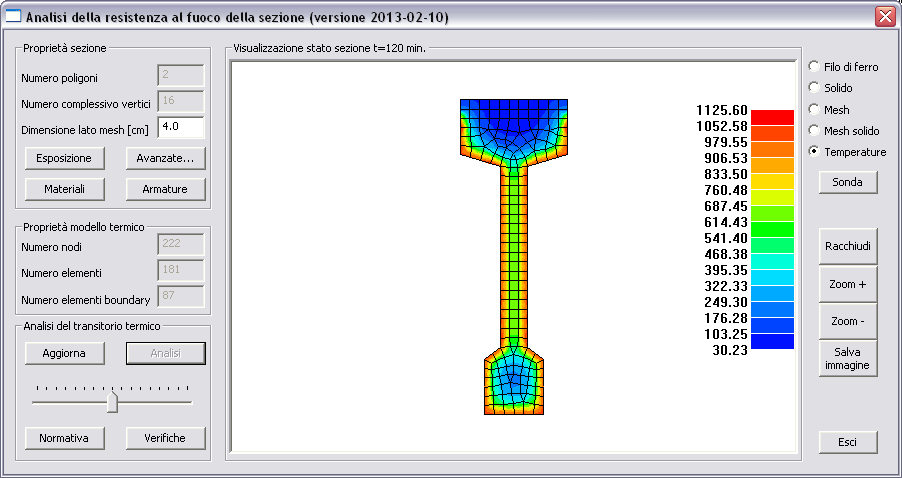
The PREF program is a suite of modules for the calculation of prestressed beams of various gometry which is distributed on an annual subscription basis.
The subscription can be customized, choosing the modules of your interest, and includes the use of the programs, technical assistance and all the updates that will be released.
To reactivate a subscription, simply send us an email request, specifying whether the programs to be included in the package are the same or if you want to change them, you will be sent a quote for the new subscription.
There are pros and cons in both cases, the choice is very personal, but we recommend working on files.
If you work with file, you can save the file wherever you want, on the local PC or on the network (for example in the job order folder). When you create a new file of the project with the calculation program, you will have to manually select the text file of the section (created with the Geometries module) from the folder in which it was saved in. If you work on files it is good habit to make a backup of the project txt files in order not to lose the work you've done.
If you work with database you have all the beams (created with the Geometries program) and the projects (created with the calculation program) saved in the same file, whose management is automatic by the program and you don't have to worry about where you save it (you can see name and path of the file in the "Information" menu). The list could become very long. Anyway, you can do all the operations of saving multiple databases, using databases on the network, changing databases.
If you are working with a database you need to remember to make a backup of the mde / mdb files you used. The files must be saved in a folder on the PC where the user has all access privileges (modification and saving), we recommend C:\Users\Public\Public Documents\Eiseko Database (folder created by default with the installation of the program).
In the menu at the top right select "Data Input", "CompanyData"

Enter the desired data and press "Save".
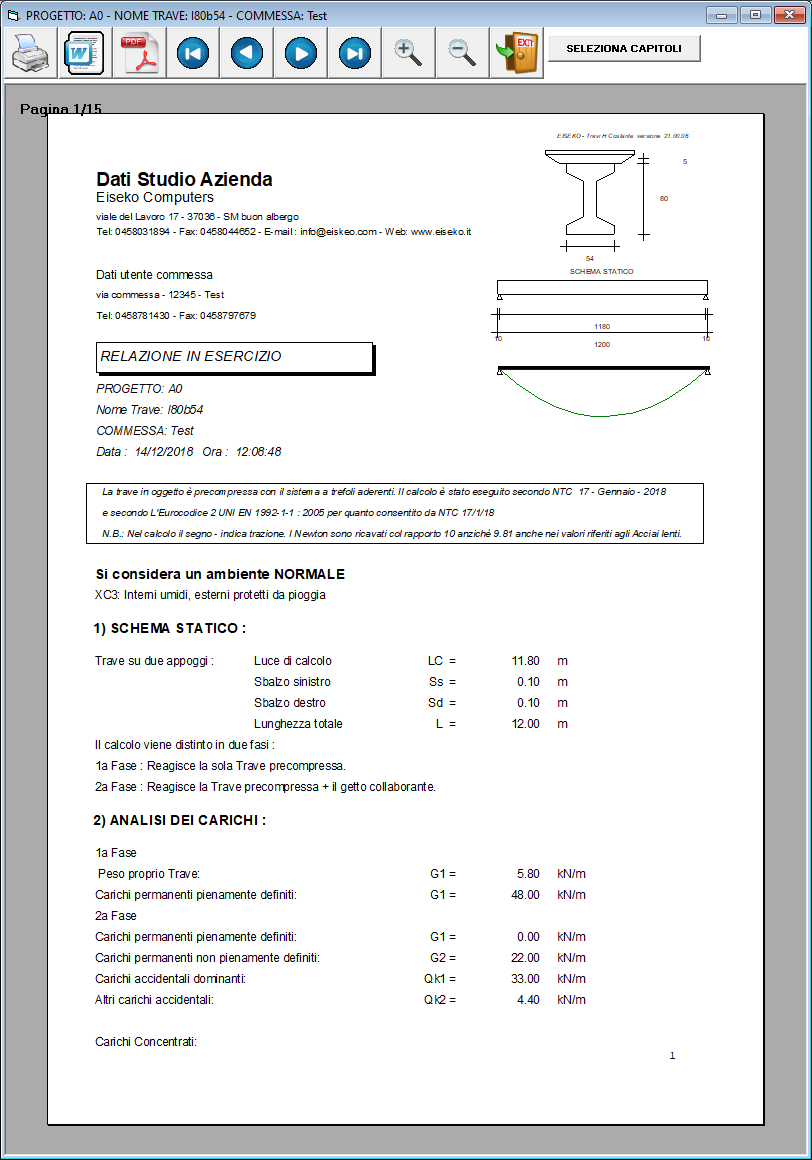
In the menu at the top right select "Data input", "User data"

Enter the desired data and press "Save".
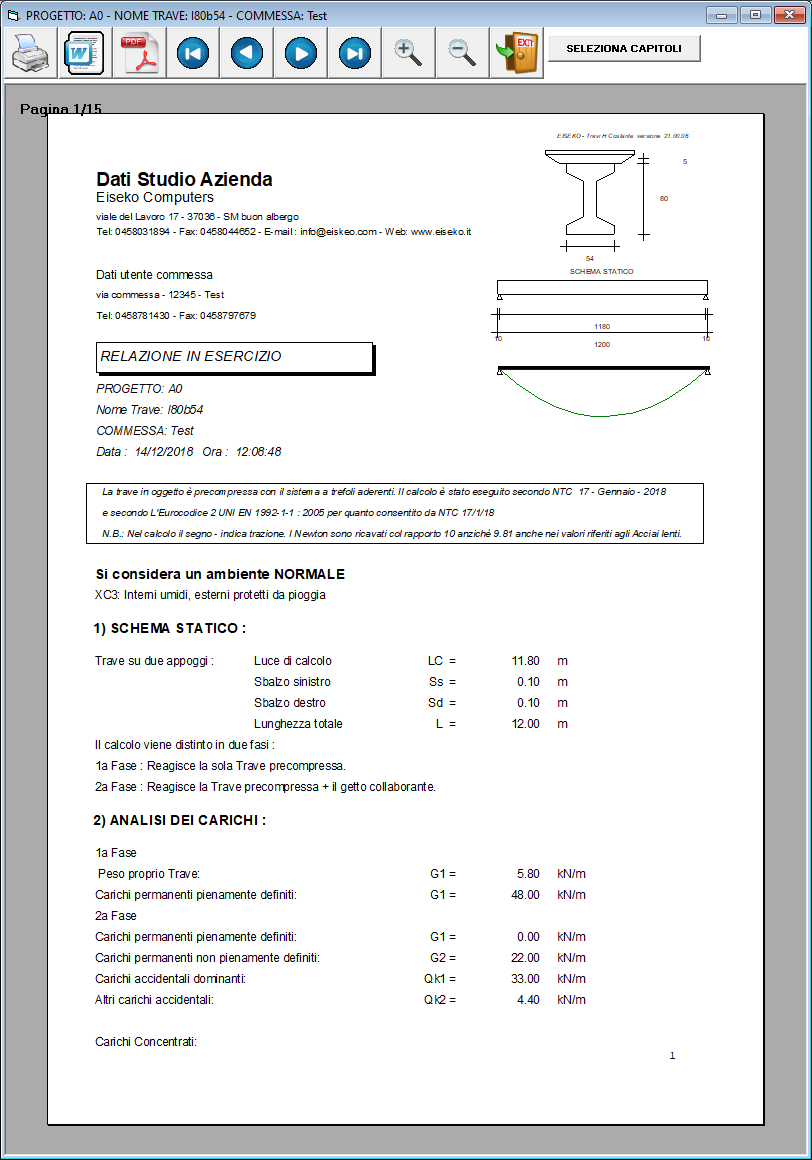
Yes, it is possible. It must be done BEFORE creating all the projects belonging to a specific job order.
From the main form, press “SETTINGS” and then “SET SEISMIC PARAMETERS”.
It will open then following window, in which it is possible to associate all the seismic data relating to the location of the selected job.

Each time a new project associated with the “Example” job is created, the program will automatically propose the data of the seismic parameters (they will obviously be modifiable).
NOTE: projects that already existed before these parameters are set will continue to use the previously saved data.
Nella finestra SETTAGGI della finestra iniziale si può impostare il tiro del banco trefoli.
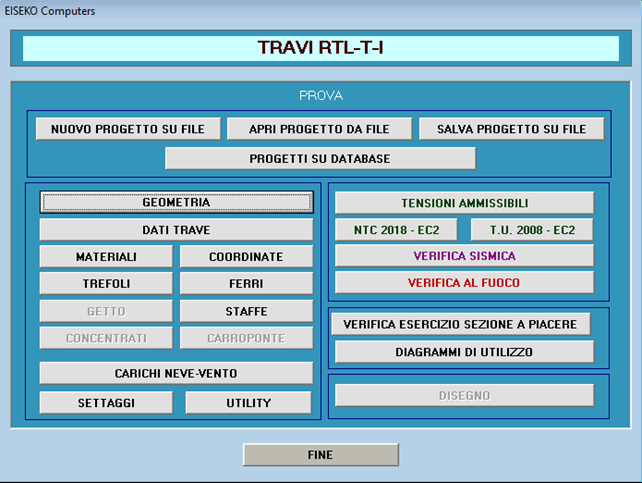
Qua premere MODIFICA

Qua selezionare la scheda IMPOSTAZIONI TIRO
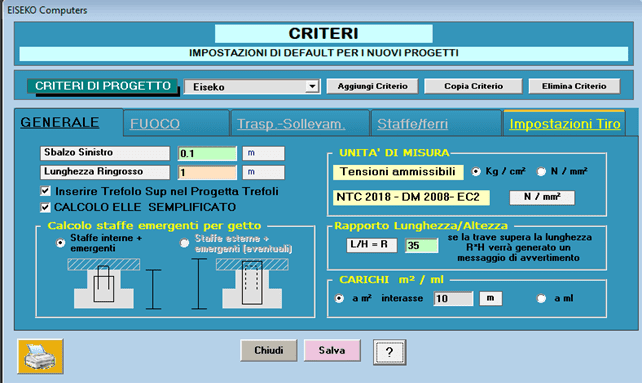
Quindi premere il pulsante arancione SETTAGGI DEFAULT
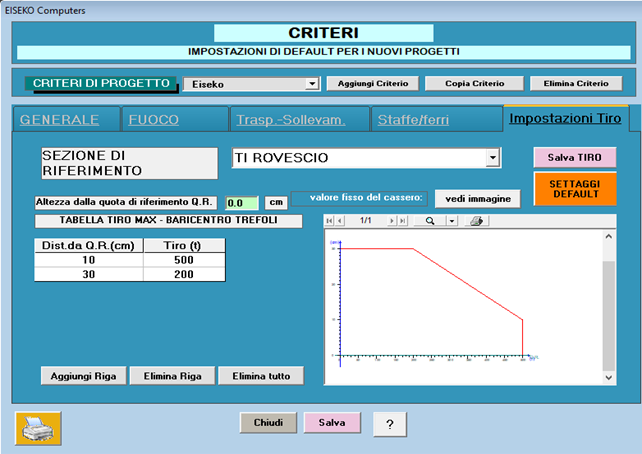
Il programma RTL dà un messaggio di errore se il tiro trefoli complessivo supera i limiti imposti in “Impostazioni Tiro”.
Se si hanno a disposizione i valori del prefabbricatore si possono impostare quelli, la quota di riferimento Q.R. è spiegata, basta premere il pulsante "Vedi immagine", in alto a destra, e si ottiene questa finestra descrittiva.

I prefabbricatori hanno il progetto delle testate di tiro dei loro banchi di casseri.
Le testate sono delle strutture vere e proprie in calcestruzzo od acciaio a cui vanno appoggiati i martinetti durante la tesatura e a cui vanno fissati i trefoli prima di effettuare il getto delle travi nei casseri. Le testate devono reggere il tiro complessivo fino all’atto del taglio o del rilascio dei trefoli.
Il progettista delle testate le ha dimensionate in funzione di un tiro massimo dei trefoli variabile in altezza riferito ad una quota che stabilisce lui, che in genere è il piede dei contrafforti.
Si riporta uno schema indicativo.
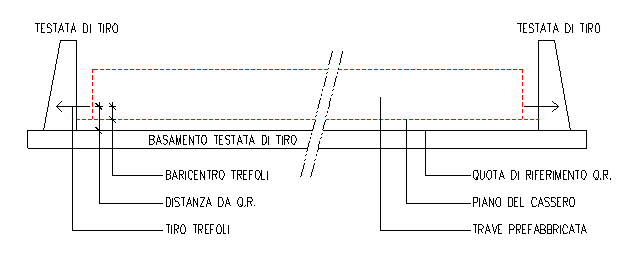
Se non si hanno i valori del prefabbricatore si possono impostare dei valori a caso sufficientemente alti, per esempio Dist. Da Q.R. = 200 cm e Tiro = 1000 ton.
Si procede con: Elimina tutto, si impostano i valori e poi si procede con Aggiungi, Elimina Riga.
Si riporta un esempio
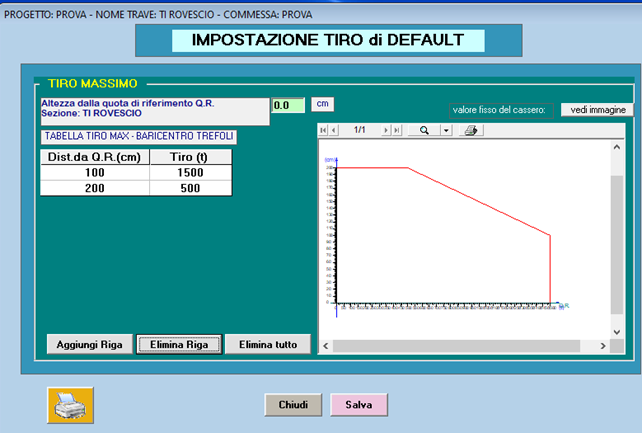
Tutti i “dati di default”, in gruppo, possono essere memorizzati in diversi “CRITERI”: ad es, se un ingegnere lavora per più ditte, può memorizzare i dati di default validi per le diverse ditte in più criteri ciascuno con il nome della ditta. Prima di creare il nuovo progetto scegliere il Criterio della ditta per cui si realizza il progetto di calcolo. L’uso dei “Criteri” si dimostra particolarmente utile per gli schemi di sollevamento e trasporto che possono variare da una ditta all’altra.
Yes, it is possible from version 21.00.00.
If you have a previous version just update the program and then you will be able to select "Verify Existing" in the materials window.
Per poter installare il software la invitiamo a:
- Scaricare il file di installazione tramite il seguente link: PREF_-_INSTALLAZIONE
- Avviare l'eseguibile e seguire i passaggi
- Sul desktop viene creata una icona. Fare doppio click per lanciare il programma
- Inserire la mail fornita al momento dell'acquisto e cliccare su Reset Password
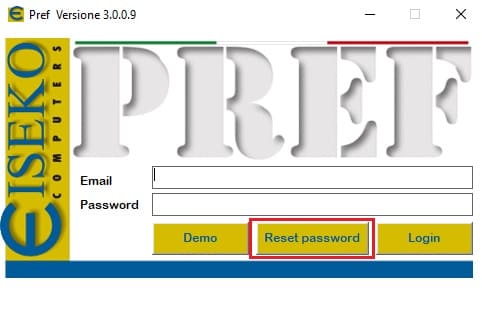
- Una volta ricevuta la password via mail, inserirla nel campo e cliccare su Login
- I software acquistati risulteranno attivi
La invitiamo a contattarci per poter fissare un appuntamento. Verrà assistito da remoto durante l'installazione.
Dopo aver effettuato il Login, cliccare sull'icona "Controlla Aggiornamenti"

Se sono disponibili aggiornamenti, cliccare sull'icona indicata in seguitto per effettuare il download.
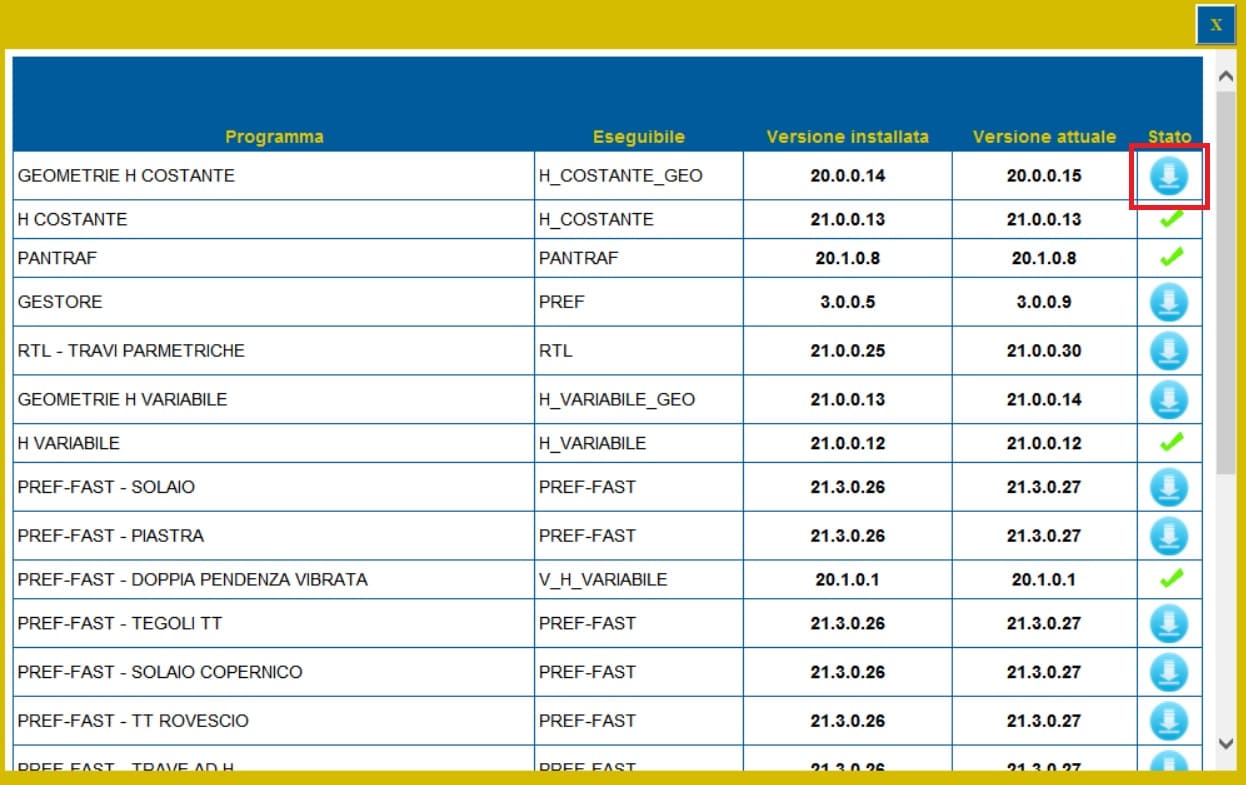
Cliccare su Salva
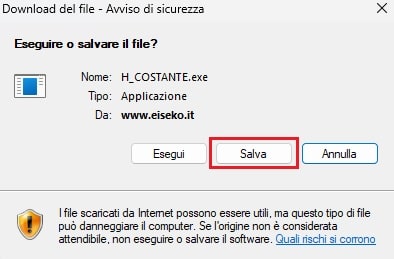
e salvare nella cartella C:\Programmi (x86)\EISEKO sostituendo il file esistente.
Se dopo aver effettuato l'aggiornamento non viene ancora visulizzata la spunta verde, chiudere la finestra degli aggiornamenti e riaprila.
Se disponibili aggiornamenti per più programmi, ripetere le precedenti operazioni.
Ora tutti i programmi sono aggiornati
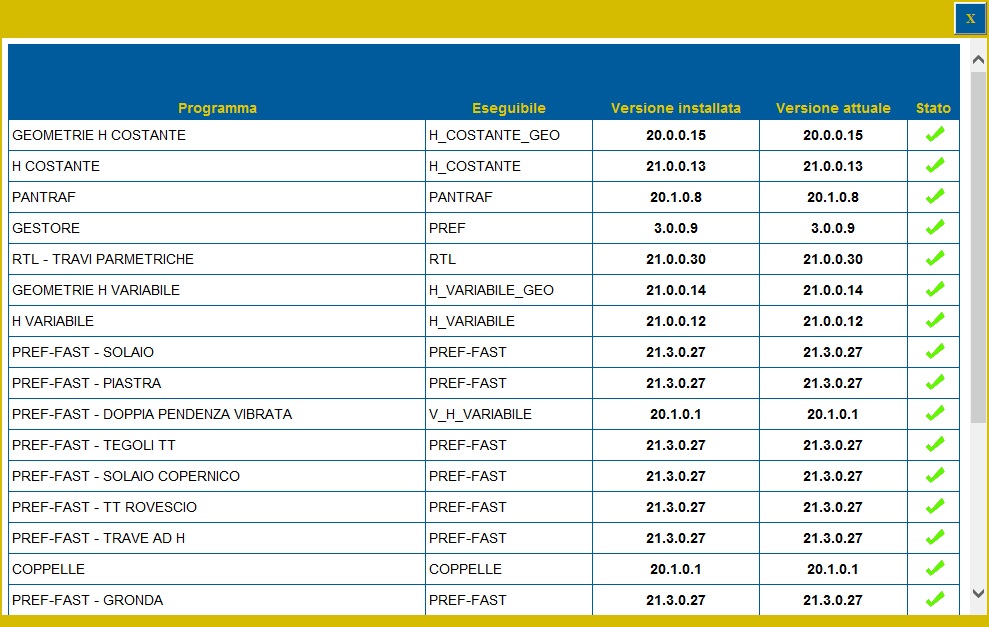
!!! Attenzione !!! Per aggiornare il modulo GESTORE salvare il programma in una cartella diversa da 'C:\Programmi (x86)\EISEKO', chiudere il PREF e poi spostarlo manualmente
- Scaricare il file ResetPrefKey tramite il seguente link: PREF_-_RESET LICENZA
- Avviare l'eseguibile
- Cliccare su RESET
- Avviare il software PREF dall'icona sul desktop
- Effettuare nuovamente il Login
- I software acquistati risulteranno nuovamente disponibili
E' necessario cliccare sul tasto Disconnettersi ed effettuare nuovamente il Login:
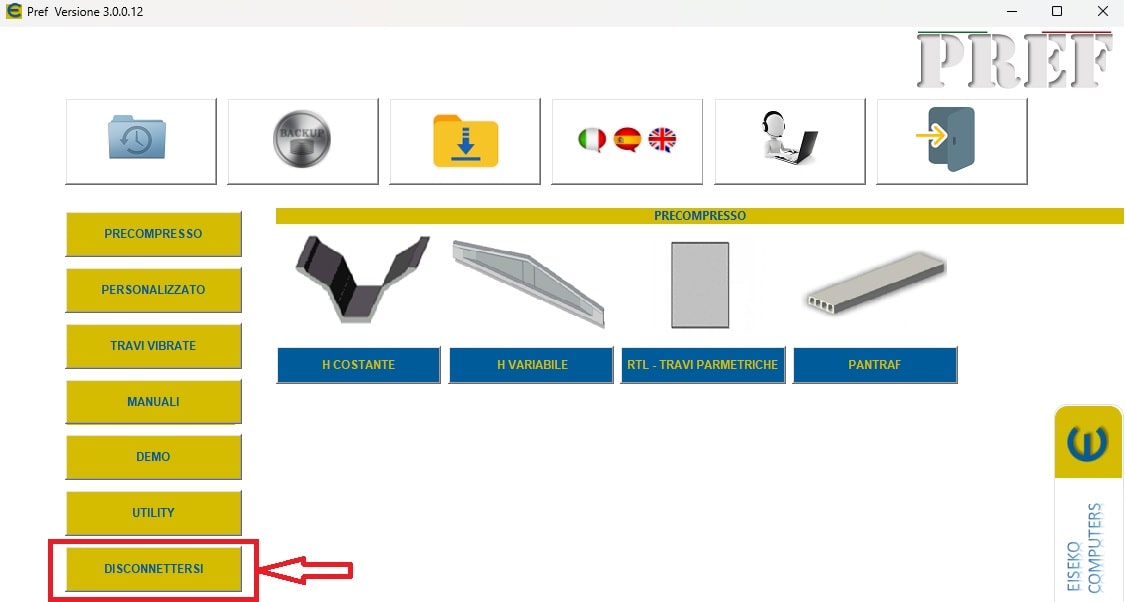
Nel caso in cui la procedura non dovesse avere esito positivo, la invitiamo a seguire i seguenti passaggi:
- Scaricare il file ResetPrefKey tramite il seguente link: PREF_-_RESET LICENZA
- Avviare l'eseguibile
- Cliccare su RESET
- Avviare il software PREF dall'icona sul desktop
- Effettuare nuovamente il Login
- I software acquistati risulteranno nuovamente disponibili
The licensing and updating mode of Eiseko programs has undergone changes: the protection key will no longer be usable. With the new system, you will be able to manage your online license using login credentials.
We invite you to contact us in order to make an appointment. You will be assisted remotely during the installation.
PREF Free Download
Please fill in the form below and we will send you an email with the link to download the FREE version of the software and all the instructions to the email address you entered.
Information request
Please fill in the following form, our staff will answer as soon as possible to the email address you entered.
News, events and promotions
IDEA StatiCa festeggia i suoi 10 anni di CBFEM e dal rilascio di IDEA Connection!
UN DECENNIO DEDICATO ALLA PROGETTAZIONE AVANZATA DELLE CONNESSIONI Festeggia con noi i 10 anni di progettazione delle connessioni con IDEA StatiCa e…
IDEA StatiCa festeggia i suoi 10 anni e rilascia la nuova v24.0
E' stata uscita la nuova versione 24.0 di IDEA StatiCa. Festeggiamo i 10 anni dal rilascio del metodo CBFEM e di IDEA StatiCa Connection e…
FIERA SED | CASERTA | 11 -13 Maggio 2023
Saremo presenti al SED 2023 che si terrà a CASERTA dall'11 al 13 Maggio. Eiseko ti permetterà di partecipare a…

 CYPE Architecture: Software Bim gratuito
CYPE Architecture: Software Bim gratuito