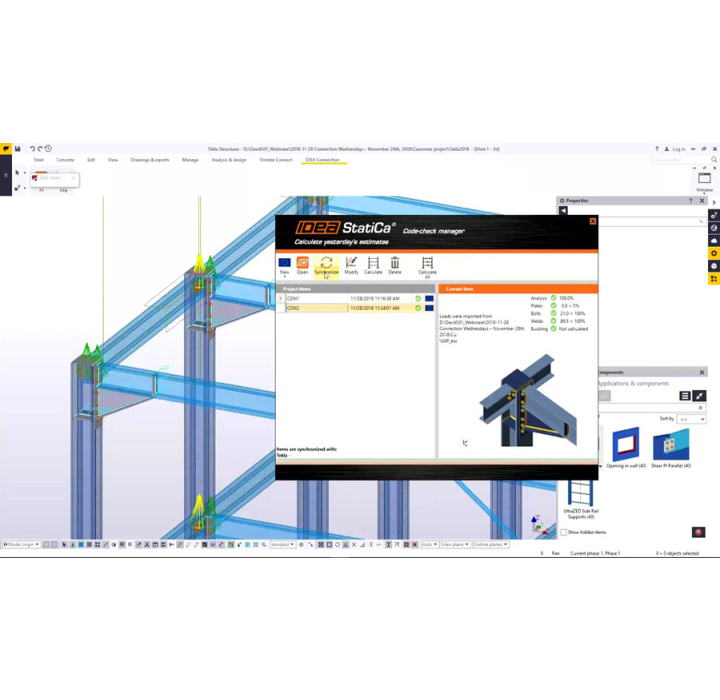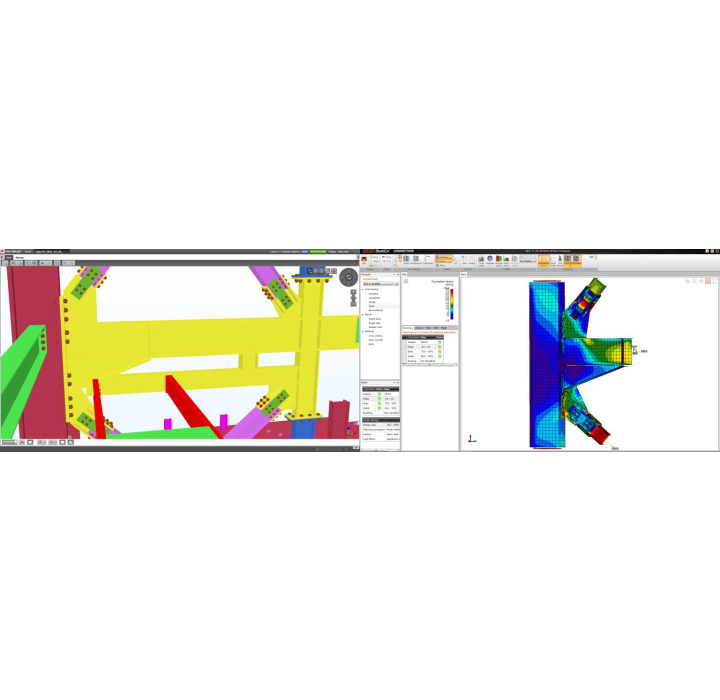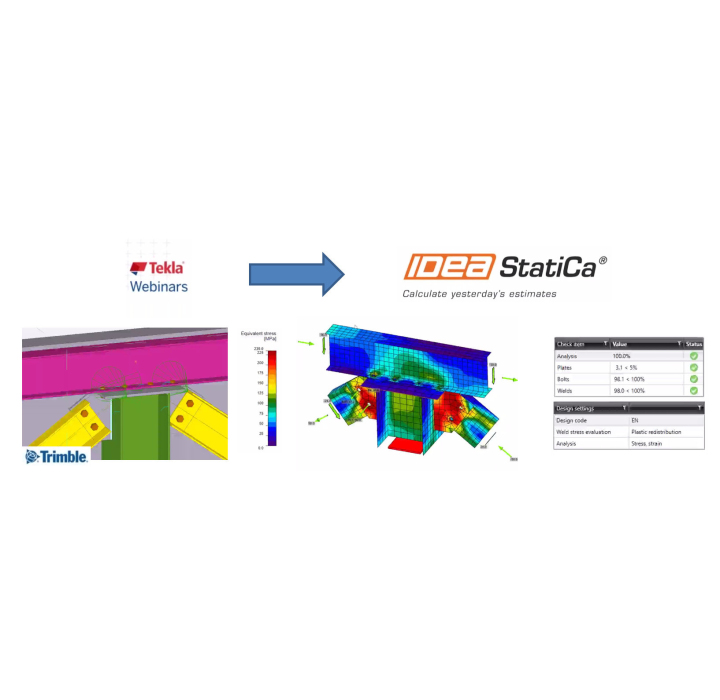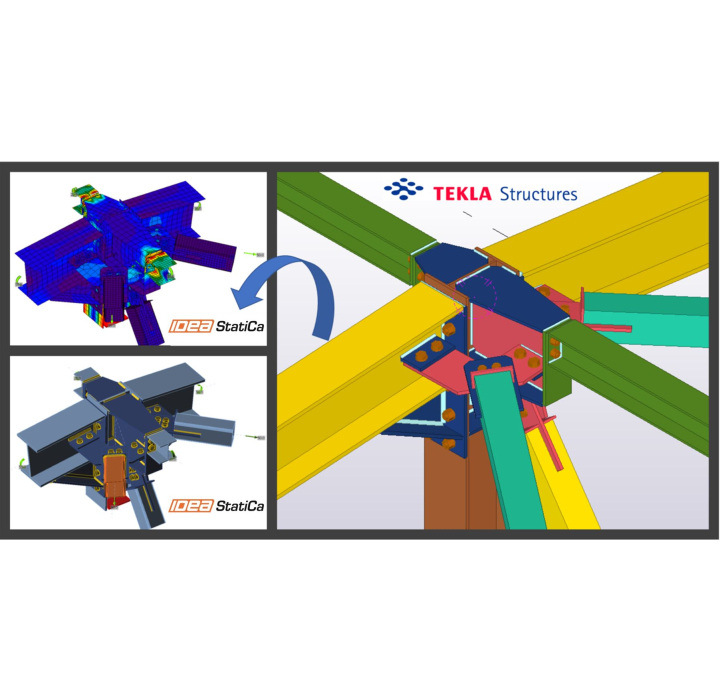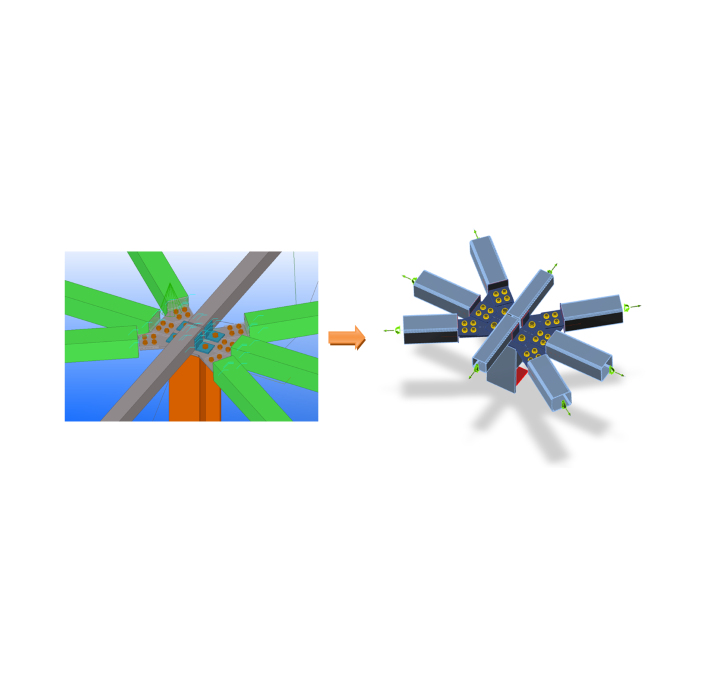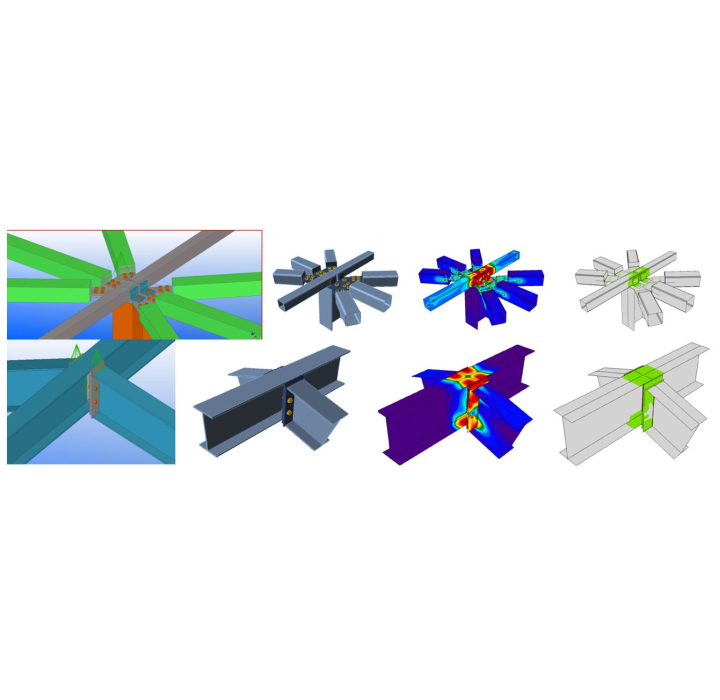IDEA StatiCa works with your Tekla Structures.
IDEA StatiCa works with your Tekla Structures.
You can select any steel connection in Tekla Structures and export it to IDEA StatiCa for code-checking. All the beams, cross-sections, bolts, welds, plates, etc. are not just exported, but they are also synchronized if the Tekla Structures model changes. IDEA StatiCa and Tekla Structures give you an efficient workflow for your steel design that saves time and money.
FEATURES OF THE MODULE
- Automatic Link
- Select the node in Tekla and directly open it with IDEA
- Import of members and loads
- Link for steel elements
The BIM link between Tekla Structures and IDEA Connection is now bidirectional. The following describes how to activate and use the Tekla - IDEA link.
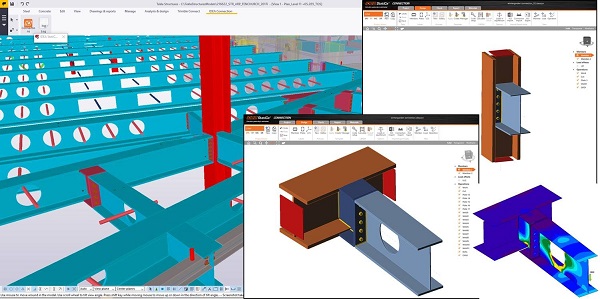
How does it works?
1. Run IDEA Statica
2. Open your project in Tekla and on the “IDEA CBFEM” icon
3. Select a connection
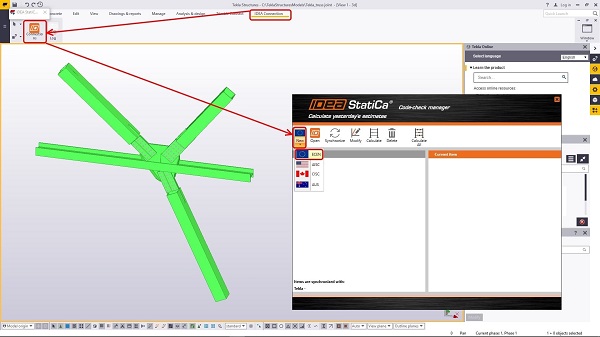
4. Select all its parts
5. Press "space bar" of keyboard
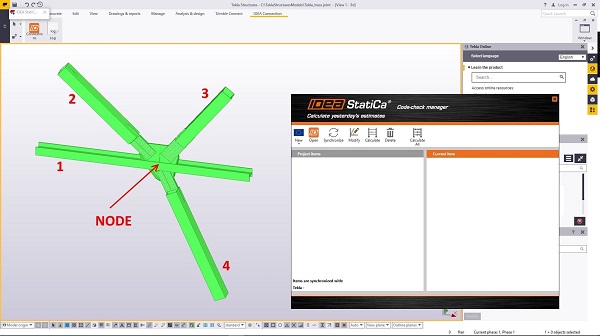
6. Select components
7. Press "space bar" of keyboard
8. Minimize the Tekla window - save the dialog window (hidden behind).
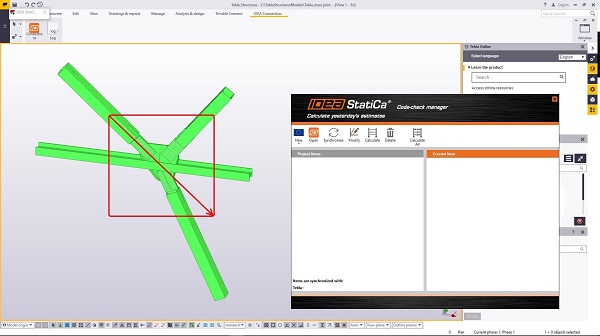
You can then transform a connection modeled in Tekla Structures into a properly analyzed and designed connection in IDEA StatiCa in a couple of minutes.
How to activate the link
Download and install the latest versions of
- 64-bit IDEA StatiCa
- Tekla Structures 21.0, 21.1 or 2016
After installation of both programs, run one of the bat files (depending on Tekla Structures version) in the folder where IDEA StatiCa was installed:
Idea4Tekla210.bat, Idea4Tekla211.bat or Idea4Tekla2016.bat
Run this command again if you reinstalled either of the programs or moved the installation folder.
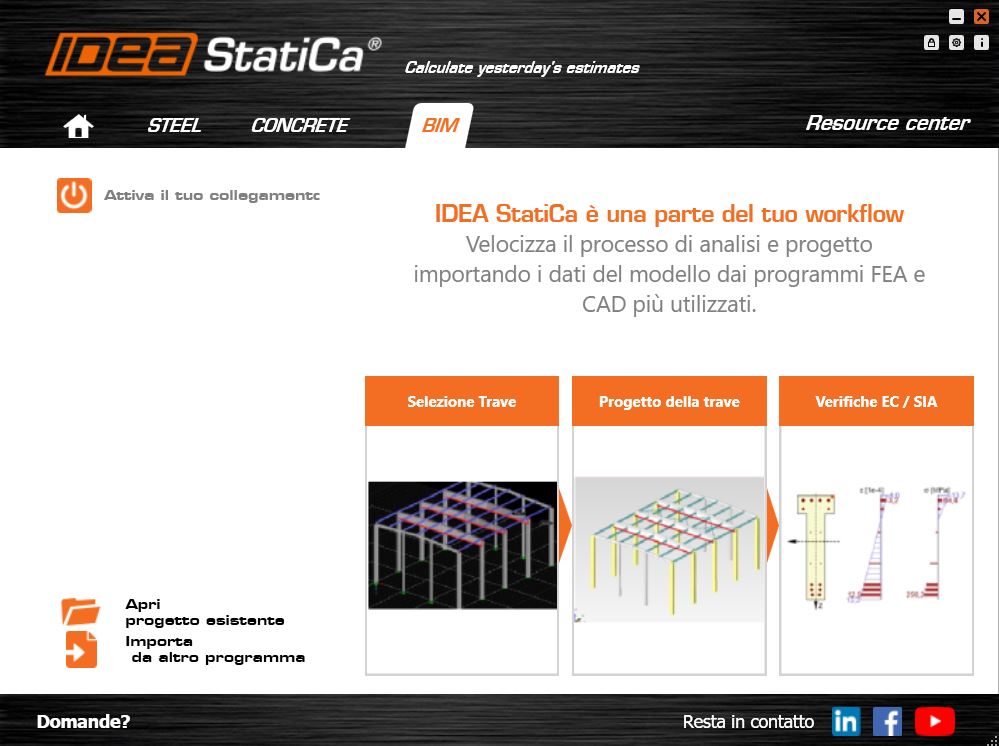
Known limitations
Link now works for a wide variety of connections/joints. However, please take into account yet unsupported functionality:
Holes in members. Workaround: Import the whole joint and manually add these in IDEA StatiCa Connection
Welded and composed cross-sections. Workaround: Properly define cross-sections in Tekla
Cuts by CHS. Workaround: Everything is imported, cuts “by surface” have to be added manually.
Anchoring and base plate. Workaround: Import the whole joint and manually add these in IDEA StatiCa Connection
Remarks
Be aware that there is not a proper description of rounding of hot-rolled sections in Tekla Structures, IDEA StatiCa Connection defines missing values by itself
Always check imported bolts/welds and add necessary data if missing in Tekla Structures
We are continuously adding profile types (huge variety in Tekla Structures)
IDEA Statica FREE Download
Please fill in the form below and we will send you an email with the link to download the FREE version of the software and all the instructions to the email address you entered.
Information request
Please fill in the following form, our staff will answer as soon as possible to the email address you entered.
News, events and promotions
FIERA SED | CASERTA | 11 -13 Maggio 2023
Saremo presenti al SED 2023 che si terrà a CASERTA dall'11 al 13 Maggio. Eiseko ti permetterà di partecipare a…
Disponibile nuovo Plugin tra CDS Win e Idea StatiCa
Disponibile il plugin della NextFEM per esportare nodi e membrature da CDS Win (STS) verso IDEA StatiCa Connection e Member: è…

 CYPE Architecture: Software Bim gratuito
CYPE Architecture: Software Bim gratuito